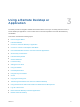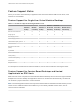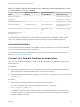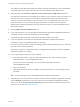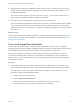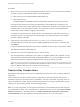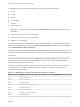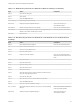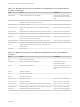Installation and Setup Guide
Table Of Contents
- VMware Horizon HTML Access Installation and Setup Guide
- Contents
- VMware Horizon HTML Access Installation and Setup Guide
- Setup and Installation
- System Requirements for HTML Access
- Preparing Connection Server and Security Servers for HTML Access
- Configure View to Remove Credentials From Cache
- Prepare Desktops, Pools, and Farms for HTML Access
- Configure HTML Access Agents to Use New SSL Certificates
- Configure HTML Access Agents to Use Specific Cipher Suites
- Configuring iOS to Use CA-Signed Certificates
- Upgrading the HTML Access Software
- Uninstall HTML Access from View Connection Server
- Data Collected by VMware
- Configuring HTML Access for End Users
- Using a Remote Desktop or Application
- Feature Support Matrix
- Internationalization
- Connect to a Remote Desktop or Application
- Connect to a Server in Workspace ONE Mode
- Use Unauthenticated Access to Connect to Remote Applications
- Shortcut Key Combinations
- International Keyboards
- Screen Resolution
- H.264 Decoding
- Setting the Time Zone
- Using the Sidebar
- Use Multiple Monitors
- Using DPI Synchronization
- Sound
- Copying and Pasting Text
- Transferring Files Between the Client and a Remote Desktop
- Using the Real-Time Audio-Video Feature for Webcams and Microphones
- Log Off or Disconnect
- Reset a Remote Desktop or Remote Applications
- Restart a Remote Desktop
8 (Optional) On the desktop and application selection screen, before you select the item you want to
access, to mark a remote desktop or application as a favorite, click the gray star inside the icon for
the desktop or application.
The star icon turns from gray to yellow. The next time you log in, you can click the star icon in the
upper-right part of the browser window to display only favorites.
9 Click the icon for the remote desktop or application that you want to access.
The remote desktop or application is displayed in your browser. A navigation sidebar is also available.
You can click the tab at the left side of the browser window to display the sidebar. You can use the
sidebar to access other remote desktops or applications, display the Settings window, copy and paste
text, and more.
What to do next
If, soon after connecting to a desktop or application, you get disconnected and see a prompt asking you
to click a link to accept the security certificate, you can select whether to trust the certificate. See Trust a
Self-Signed Root Certificate.
Trust a Self-Signed Root Certificate
In some cases, when connecting to a remote desktop or application for the first time, you might be
prompted by the browser to accept the self-signed certificate used by the remote machine. You must trust
the certificate before the connection can be made to the remote desktop or application.
Most browsers will give you the option to permanently trust the self-signed certificate. If you do not
choose to permanently trust the certificate, you must verify the certificate every time you restart your
browser. If you are using a Safari browser, you must permanently trust the security certificate in order to
establish the connection.
Procedure
1 If your browser presents an untrusted certificate warning or a warning that your connection is not
private, examine the certificate to verify that it matches the certificate that is used by your company.
You might need to contact your Horizon administrator for assistance. For example, in a Chrome
browser, you might use the following procedure.
a Click the lock icon in the address bar.
b Click the Certificate information link.
c Verify that the certificate matches the certificate that is used by your company.
You might need to contact your Horizon administrator for assistance.
VMware Horizon HTML Access Installation and Setup Guide
VMware, Inc. 35