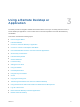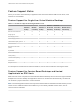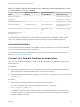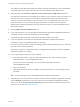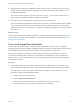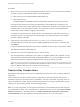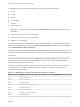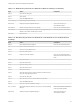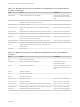Installation and Setup Guide
Table Of Contents
- VMware Horizon HTML Access Installation and Setup Guide
- Contents
- VMware Horizon HTML Access Installation and Setup Guide
- Setup and Installation
- System Requirements for HTML Access
- Preparing Connection Server and Security Servers for HTML Access
- Configure View to Remove Credentials From Cache
- Prepare Desktops, Pools, and Farms for HTML Access
- Configure HTML Access Agents to Use New SSL Certificates
- Configure HTML Access Agents to Use Specific Cipher Suites
- Configuring iOS to Use CA-Signed Certificates
- Upgrading the HTML Access Software
- Uninstall HTML Access from View Connection Server
- Data Collected by VMware
- Configuring HTML Access for End Users
- Using a Remote Desktop or Application
- Feature Support Matrix
- Internationalization
- Connect to a Remote Desktop or Application
- Connect to a Server in Workspace ONE Mode
- Use Unauthenticated Access to Connect to Remote Applications
- Shortcut Key Combinations
- International Keyboards
- Screen Resolution
- H.264 Decoding
- Setting the Time Zone
- Using the Sidebar
- Use Multiple Monitors
- Using DPI Synchronization
- Sound
- Copying and Pasting Text
- Transferring Files Between the Client and a Remote Desktop
- Using the Real-Time Audio-Video Feature for Webcams and Microphones
- Log Off or Disconnect
- Reset a Remote Desktop or Remote Applications
- Restart a Remote Desktop
Using a Remote Desktop or
Application 3
The client provides a navigation sidebar with toolbar buttons so that you can easily disconnect from a
remote desktop or application or use a button click to send the equivalent of the Ctrl+Alt+Delete key
combination.
This section includes the following topics:
n
Feature Support Matrix
n
Internationalization
n
Connect to a Remote Desktop or Application
n
Connect to a Server in Workspace ONE Mode
n
Use Unauthenticated Access to Connect to Remote Applications
n
Shortcut Key Combinations
n
International Keyboards
n
Screen Resolution
n
H.264 Decoding
n
Setting the Time Zone
n
Using the Sidebar
n
Use Multiple Monitors
n
Using DPI Synchronization
n
Sound
n
Copying and Pasting Text
n
Transferring Files Between the Client and a Remote Desktop
n
Using the Real-Time Audio-Video Feature for Webcams and Microphones
n
Log Off or Disconnect
n
Reset a Remote Desktop or Remote Applications
n
Restart a Remote Desktop
VMware, Inc.
31