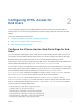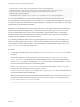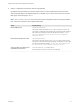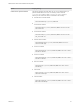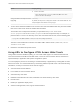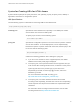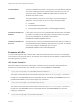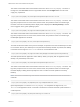Installation and Setup Guide
Table Of Contents
- VMware Horizon HTML Access Installation and Setup Guide
- Contents
- VMware Horizon HTML Access Installation and Setup Guide
- Setup and Installation
- System Requirements for HTML Access
- Preparing Connection Server and Security Servers for HTML Access
- Configure View to Remove Credentials From Cache
- Prepare Desktops, Pools, and Farms for HTML Access
- Configure HTML Access Agents to Use New SSL Certificates
- Configure HTML Access Agents to Use Specific Cipher Suites
- Configuring iOS to Use CA-Signed Certificates
- Upgrading the HTML Access Software
- Uninstall HTML Access from View Connection Server
- Data Collected by VMware
- Configuring HTML Access for End Users
- Using a Remote Desktop or Application
- Feature Support Matrix
- Internationalization
- Connect to a Remote Desktop or Application
- Connect to a Server in Workspace ONE Mode
- Use Unauthenticated Access to Connect to Remote Applications
- Shortcut Key Combinations
- International Keyboards
- Screen Resolution
- H.264 Decoding
- Setting the Time Zone
- Using the Sidebar
- Use Multiple Monitors
- Using DPI Synchronization
- Sound
- Copying and Pasting Text
- Transferring Files Between the Client and a Remote Desktop
- Using the Real-Time Audio-Video Feature for Webcams and Microphones
- Log Off or Disconnect
- Reset a Remote Desktop or Remote Applications
- Restart a Remote Desktop
Opens Notepad++ 12 on server horizon.mycompany.com and passes the argument a.text b.txt
in the application launch command. Because the argument is not enclosed in double quotes, a space
separates the filenames and the two files are opened separately in Notepad++.
Note Applications can differ in the way they use command-line arguments. For example, if you pass
the argument a.txt b.txt to WordPad, WordPad opens only one file, a.txt.
11
https://horizon.mycompany.com/?desktopId=Primary%20Desktop&action=restart
The HTML Access Web client is launched and connects to the horizon.mycompany.com server. The
login box prompts the user for a user name, domain name, and password. After a successful login,
the client displays a dialog box that prompts the user to confirm the restart operation for Primary
Desktop.
Note This action is available only if the Horizon administrator has allowed end users to restart their
machines.
12
https://horizon.mycompany.com/?
unauthenticatedAccessEnabled=true&unauthenticatedAccessAccount=anonymous_user1
The HTML Access Web client is launched and connects to the horizon.mycompany.com server
using the anonymous_user1 account.
HTML Code Examples
You can use URIs to make hypertext links and buttons to include in emails or on Web pages. The
following examples show how to use the URI from the first URI example to code a hypertext link that
says, Test Link, and a button that says, TestButton.
<html>
<body>
<a href="https://horizon.mycompany.com/?domainName=finance&userName=fred">Test Link</a><br>
<form><input type="button" value="TestButton" onClick="window.location.href=
'https://horizon.mycompany.com/?domainName=finance&userName=fred'"></form> <br>
</body>
</html>
HTML Access Group Policy Settings
HTML Access uses the VMware Blast protocol. You configure group policies for HTML Access by
configuring group policies for the VMware Blast protocol.
For more information, see "Configuring Policies for Desktop and Application Pools" and "VMware Blast
Policy Settings" in the Configuring Remote Desktop Features in Horizon 7 document.
VMware Horizon HTML Access Installation and Setup Guide
VMware, Inc. 30