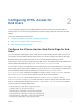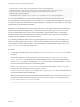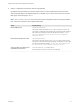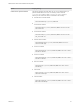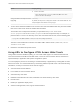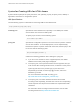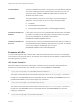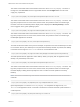Installation and Setup Guide
Table Of Contents
- VMware Horizon HTML Access Installation and Setup Guide
- Contents
- VMware Horizon HTML Access Installation and Setup Guide
- Setup and Installation
- System Requirements for HTML Access
- Preparing Connection Server and Security Servers for HTML Access
- Configure View to Remove Credentials From Cache
- Prepare Desktops, Pools, and Farms for HTML Access
- Configure HTML Access Agents to Use New SSL Certificates
- Configure HTML Access Agents to Use Specific Cipher Suites
- Configuring iOS to Use CA-Signed Certificates
- Upgrading the HTML Access Software
- Uninstall HTML Access from View Connection Server
- Data Collected by VMware
- Configuring HTML Access for End Users
- Using a Remote Desktop or Application
- Feature Support Matrix
- Internationalization
- Connect to a Remote Desktop or Application
- Connect to a Server in Workspace ONE Mode
- Use Unauthenticated Access to Connect to Remote Applications
- Shortcut Key Combinations
- International Keyboards
- Screen Resolution
- H.264 Decoding
- Setting the Time Zone
- Using the Sidebar
- Use Multiple Monitors
- Using DPI Synchronization
- Sound
- Copying and Pasting Text
- Transferring Files Between the Client and a Remote Desktop
- Using the Real-Time Audio-Video Feature for Webcams and Microphones
- Log Off or Disconnect
- Reset a Remote Desktop or Remote Applications
- Restart a Remote Desktop
Syntax for Creating URIs for HTML Access
Syntax includes a path part to specify the server, and, optionally, a query to specify a user, desktop or
application, and actions or configuration options.
URI Specification
Use the following syntax to create URIs for launching HTML Access Web clients:
https://authority-part[/?query-part]
authority-part Specifies the server address and, optionally, a non-default port number.
Server names must conform to DNS syntax.
To specify a port number, use the following syntax:
server-address:port-number
query-part Specifies the configuration options to use or the actions to perform. Queries
are not case-sensitive. To use multiple queries, use an ampersand (&)
between the queries. If queries conflict with each other, the last query in the
list is used. Use the following syntax:
query1=value1[&query2=value2...]
Observe the following guidelines when creating the query-part:
n
If you do not use at least one of the supported queries, the default
VMware Horizon Web portal page is displayed.
n
In the query part, some special characters are not supported, and you
must use the URL encoding format for them, as follows: For the pound
symbol (#) use %23, for the percent sign (%) use %25, for the
ampersand (&) use %26, for the at sign (@) use %40, and for the
backslash (\) use %5C.
For more information about URL encoding, go to
http://www.w3schools.com/tags/ref_urlencode.asp.
n
In the query part, non-ASCII characters must first be encoded
according to UTF-8 [STD63], and then each octet of the corresponding
UTF-8 sequence must be percent-encoded to be represented as URI
characters.
For information about encoding for ASCII characters, see the URL
encoding reference at http://www.utf8-chartable.de/.
VMware Horizon HTML Access Installation and Setup Guide
VMware, Inc. 26