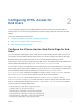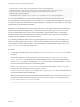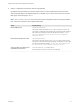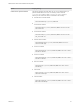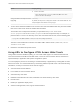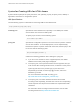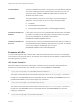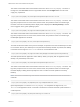Installation and Setup Guide
Table Of Contents
- VMware Horizon HTML Access Installation and Setup Guide
- Contents
- VMware Horizon HTML Access Installation and Setup Guide
- Setup and Installation
- System Requirements for HTML Access
- Preparing Connection Server and Security Servers for HTML Access
- Configure View to Remove Credentials From Cache
- Prepare Desktops, Pools, and Farms for HTML Access
- Configure HTML Access Agents to Use New SSL Certificates
- Configure HTML Access Agents to Use Specific Cipher Suites
- Configuring iOS to Use CA-Signed Certificates
- Upgrading the HTML Access Software
- Uninstall HTML Access from View Connection Server
- Data Collected by VMware
- Configuring HTML Access for End Users
- Using a Remote Desktop or Application
- Feature Support Matrix
- Internationalization
- Connect to a Remote Desktop or Application
- Connect to a Server in Workspace ONE Mode
- Use Unauthenticated Access to Connect to Remote Applications
- Shortcut Key Combinations
- International Keyboards
- Screen Resolution
- H.264 Decoding
- Setting the Time Zone
- Using the Sidebar
- Use Multiple Monitors
- Using DPI Synchronization
- Sound
- Copying and Pasting Text
- Transferring Files Between the Client and a Remote Desktop
- Using the Real-Time Audio-Video Feature for Webcams and Microphones
- Log Off or Disconnect
- Reset a Remote Desktop or Remote Applications
- Restart a Remote Desktop
Configuring HTML Access for
End Users 2
You can change the appearance of the Web page that end users see when they enter the URL for
HTML Access. You can also set group policies that control the image quality, the ports used, and other
settings.
This section includes the following topics:
n
Configure the VMware Horizon Web Portal Page for End Users
n
Using URIs to Configure HTML Access Web Clients
n
HTML Access Group Policy Settings
Configure the VMware Horizon Web Portal Page for End
Users
You can configure this Web page to show or hide the icon for downloading Horizon Client or the icon for
connecting to a remote desktop through HTML Access. You can also configure other links on this page.
By default, the web portal page shows both an icon for downloading and installing the native
Horizon Client, and an icon for connecting through HTML Access. The download link used is determined
from the default values defined in the portal-links-html-access.properties file.
In some cases, however, you might want to have the links to point to an internal Web server, or you might
want to make specific client versions available on your own server. You can reconfigure the portal page to
point to a different download URL by modifying the contents of the portal-links-html-
access.properties file. If that file is unavailable or is empty, and the oslinks.properties file exists,
the oslinks.properties file is used to determine the link value for the installer file.
The oslinks.properties file is installed in the installation-directory\VMware\VMware
View\Server\broker\webapps\portal\WEB-INF folder. If this file is missing during the HTML Access
session, the download link will direct users to https://www.vmware.com/go/viewclients by default.
The file contains the following default values:
link.download=https://www.vmware.com/go/viewclients
# download Links for particular platforms
link.win32=https://www.vmware.com/go/viewclients#win32
link.win64=https://www.vmware.com/go/viewclients#win64
link.linux32=https://www.vmware.com/go/viewclients#linux32
link.linux64=https://www.vmware.com/go/viewclients#linux64
link.mac=https://www.vmware.com/go/viewclients#mac
VMware, Inc.
21