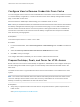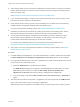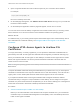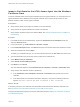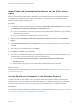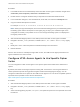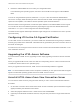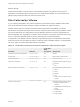Installation and Setup Guide
Table Of Contents
- VMware Horizon HTML Access Installation and Setup Guide
- Contents
- VMware Horizon HTML Access Installation and Setup Guide
- Setup and Installation
- System Requirements for HTML Access
- Preparing Connection Server and Security Servers for HTML Access
- Configure View to Remove Credentials From Cache
- Prepare Desktops, Pools, and Farms for HTML Access
- Configure HTML Access Agents to Use New SSL Certificates
- Configure HTML Access Agents to Use Specific Cipher Suites
- Configuring iOS to Use CA-Signed Certificates
- Upgrading the HTML Access Software
- Uninstall HTML Access from View Connection Server
- Data Collected by VMware
- Configuring HTML Access for End Users
- Using a Remote Desktop or Application
- Feature Support Matrix
- Internationalization
- Connect to a Remote Desktop or Application
- Connect to a Server in Workspace ONE Mode
- Use Unauthenticated Access to Connect to Remote Applications
- Shortcut Key Combinations
- International Keyboards
- Screen Resolution
- H.264 Decoding
- Setting the Time Zone
- Using the Sidebar
- Use Multiple Monitors
- Using DPI Synchronization
- Sound
- Copying and Pasting Text
- Transferring Files Between the Client and a Remote Desktop
- Using the Real-Time Audio-Video Feature for Webcams and Microphones
- Log Off or Disconnect
- Reset a Remote Desktop or Remote Applications
- Restart a Remote Desktop
4 Restart the VMware Blast service to make your changes take effect.
In the Windows guest operating system, the service for the HTML Access Agent is called VMware
Blast.
To revert to using the default cipher list, delete the SslCiphers value and restart the VMware Blast
service. Do not simply delete the data part of the value because the HTML Access Agent will then treat all
ciphers as unacceptable, in accordance with the OpenSSL cipher list format definition.
When the HTML Access Agent starts, it writes the cipher definition in the VMware Blast service's log file.
You can discover the current default cipher list by inspecting the logs when the VMware Blast service
starts with no SslCiphers value configured in the Windows Registry.
The HTML Access Agent's default cipher definition might change from one release to the next to provide
improved security.
Configuring iOS to Use CA-Signed Certificates
To use HTML Access on iOS devices, you need to install SSL certificates that are signed by a Certificate
Authority (CA) instead of the default SSL certificates that are generated by the View Connection Server or
the HTML Access Agent.
For instructions, see "Configure Horizon Client for iOS to Trust Root and Intermediate Certificates" in the
View Installation document.
Upgrading the HTML Access Software
For most versions of HTML Access, upgrading involves simply upgrading Connection Servers and View
Agent.
When you upgrade HTML Access, make sure that the corresponding version of View Connection Server
is installed on all the instances in a replicated group.
When you upgrade Connection Server, HTML Access is automatically installed or upgraded.
Note To check whether the HTML Access component is installed, you can open the Uninstall a Program
applet in the Windows operating system and look for HTML Access in the list.
Uninstall HTML Access from View Connection Server
You can remove HTML Access by using the same method you use to remove other Windows software.
Procedure
1 On the View Connection Server hosts where HTML Access is installed, open the Uninstall a Program
applet provided by the Windows Control Panel.
2 Select the program VMware Horizon 7 HTML Access and click Uninstall.
3 (Optional) In the Windows Firewall for that host, verify that TCP port 8443 no longer allows inbound
traffic.
VMware Horizon HTML Access Installation and Setup Guide
VMware, Inc. 18