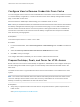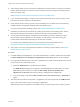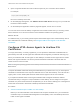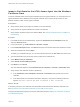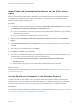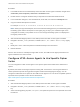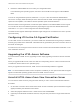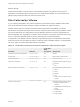Installation and Setup Guide
Table Of Contents
- VMware Horizon HTML Access Installation and Setup Guide
- Contents
- VMware Horizon HTML Access Installation and Setup Guide
- Setup and Installation
- System Requirements for HTML Access
- Preparing Connection Server and Security Servers for HTML Access
- Configure View to Remove Credentials From Cache
- Prepare Desktops, Pools, and Farms for HTML Access
- Configure HTML Access Agents to Use New SSL Certificates
- Configure HTML Access Agents to Use Specific Cipher Suites
- Configuring iOS to Use CA-Signed Certificates
- Upgrading the HTML Access Software
- Uninstall HTML Access from View Connection Server
- Data Collected by VMware
- Configuring HTML Access for End Users
- Using a Remote Desktop or Application
- Feature Support Matrix
- Internationalization
- Connect to a Remote Desktop or Application
- Connect to a Server in Workspace ONE Mode
- Use Unauthenticated Access to Connect to Remote Applications
- Shortcut Key Combinations
- International Keyboards
- Screen Resolution
- H.264 Decoding
- Setting the Time Zone
- Using the Sidebar
- Use Multiple Monitors
- Using DPI Synchronization
- Sound
- Copying and Pasting Text
- Transferring Files Between the Client and a Remote Desktop
- Using the Real-Time Audio-Video Feature for Webcams and Microphones
- Log Off or Disconnect
- Reset a Remote Desktop or Remote Applications
- Restart a Remote Desktop
4 Open a supported browser and enter a URL that points to your Connection Server instance.
For example:
https://horizon.mycompany.com
Be sure to use https in the URL.
5 On the Web page that appears, click VMware Horizon HTML Access and log in as you would with
the Horizon Client software.
6 On the desktop and application selection page that appears, click an icon to connect.
You can now access a remote desktop or application from a Web browser when you are using a client
device that does not or cannot have Horizon Client software installed in its operating system.
What to do next
For added security, if your security policies require that the Blast agent on the remote desktop uses an
SSL certificate from a certificate authority, see Configure HTML Access Agents to Use New SSL
Certificates.
Configure HTML Access Agents to Use New SSL
Certificates
To comply with industry or security regulations, you can replace the default SSL certificates that are
generated by the HTML Access Agent with certificates that are signed by a Certificate Authority (CA).
When you install the HTML Access Agent on View desktops, the HTML Access Agent service creates
default, self-signed certificates. The service presents the default certificates to browsers that use
HTML Access to connect to View.
Note In the guest operating system on the desktop virtual machine, this service is called the VMware
Blast service.
To replace the default certificates with signed certificates that you obtain from a CA, you must import a
certificate into the Windows local computer certificate store on each View desktop. You must also set a
registry value on each desktop that allows the HTML Access Agent to use the new certificate.
If you replace the default HTML Access Agent certificates with CA-signed certificates, VMware
recommends that you configure a unique certificate on each desktop. Do not configure a CA-signed
certificate on a parent virtual machine or template that you use to create a desktop pool. That approach
would result in hundreds or thousands of desktops with identical certificates.
Procedure
1 Add the Certificate Snap-In to MMC on a View Desktop
Before you can add certificates to the Windows local computer certificate store, you must add the
Certificate snap-in to the Microsoft Management Console (MMC) on the View desktops where the
HTML Access Agent is installed.
VMware Horizon HTML Access Installation and Setup Guide
VMware, Inc. 13