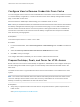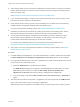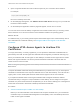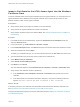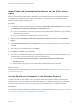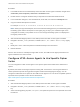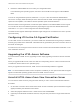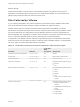Installation and Setup Guide
Table Of Contents
- VMware Horizon HTML Access Installation and Setup Guide
- Contents
- VMware Horizon HTML Access Installation and Setup Guide
- Setup and Installation
- System Requirements for HTML Access
- Preparing Connection Server and Security Servers for HTML Access
- Configure View to Remove Credentials From Cache
- Prepare Desktops, Pools, and Farms for HTML Access
- Configure HTML Access Agents to Use New SSL Certificates
- Configure HTML Access Agents to Use Specific Cipher Suites
- Configuring iOS to Use CA-Signed Certificates
- Upgrading the HTML Access Software
- Uninstall HTML Access from View Connection Server
- Data Collected by VMware
- Configuring HTML Access for End Users
- Using a Remote Desktop or Application
- Feature Support Matrix
- Internationalization
- Connect to a Remote Desktop or Application
- Connect to a Server in Workspace ONE Mode
- Use Unauthenticated Access to Connect to Remote Applications
- Shortcut Key Combinations
- International Keyboards
- Screen Resolution
- H.264 Decoding
- Setting the Time Zone
- Using the Sidebar
- Use Multiple Monitors
- Using DPI Synchronization
- Sound
- Copying and Pasting Text
- Transferring Files Between the Client and a Remote Desktop
- Using the Real-Time Audio-Video Feature for Webcams and Microphones
- Log Off or Disconnect
- Reset a Remote Desktop or Remote Applications
- Restart a Remote Desktop
n
Verify that the HTML Access component is installed with Connection Server on the host or hosts and
that the Windows firewalls on Connection Server instances and any security servers allow inbound
traffic on TCP port 8443.
See Preparing Connection Server and Security Servers for HTML Access.
n
If you use third-party firewalls, configure a rule to allow inbound traffic from Horizon servers to TCP
port 22443 on Horizon desktops in the data center.
n
Verify that the virtual machine you plan to use as a desktop source or RDS host has the following
software installed: a supported operating system and VMware Tools.
For a list of the supported operating systems, see System Requirements for HTML Access.
n
Familiarize yourself with the procedures for creating pools and farms and entitling users. See the
topics about creating pools and farms in Setting Up Desktops and Applications in View.
n
To verify that the remote desktop or application is accessible to end users, verify that you have
Horizon Client software installed on a client system. You will test the connection by using the
Horizon Client software before attempting to connect from a browser.
For Horizon Client installation instructions, see the Horizon Client documentation site at
https://www.vmware.com/support/viewclients/doc/viewclients_pubs.html.
n
Verify that you have one of the supported browsers for accessing a remote desktop. See System
Requirements for HTML Access.
Procedure
1 For RDS desktops and applications, use Horizon Administrator to create or edit the farm and enable
the Allow HTML Access to desktops and applications on this farm option in the farm settings.
2 For single-session desktop pools, use Horizon Administrator to create or edit the desktop pool so that
the pool can be used with HTML Access.
a Enable the HTML Access in the Desktop Pool settings.
The HTML Access setting does not appear in the Add Desktop Pool wizard when you create
RDS desktop pools. Instead, you enable the Allow HTML Access to desktops and
applications on this farm option when creating or editing the farm of RDS hosts.
b In the pool settings, verify that the Max resolution of any one monitor setting is 1920x1200 or
higher.
3 After the pools are created, recomposed, or upgraded to use Horizon Agent with the HTML Access
option, use Horizon Client to log in to a desktop or application.
With this step, before you attempt to use HTML Access, you verify that the pool is working correctly.
VMware Horizon HTML Access Installation and Setup Guide
VMware, Inc. 12