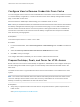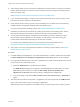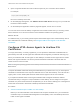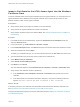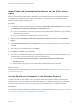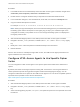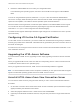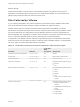Installation and Setup Guide
Table Of Contents
- VMware Horizon HTML Access Installation and Setup Guide
- Contents
- VMware Horizon HTML Access Installation and Setup Guide
- Setup and Installation
- System Requirements for HTML Access
- Preparing Connection Server and Security Servers for HTML Access
- Configure View to Remove Credentials From Cache
- Prepare Desktops, Pools, and Farms for HTML Access
- Configure HTML Access Agents to Use New SSL Certificates
- Configure HTML Access Agents to Use Specific Cipher Suites
- Configuring iOS to Use CA-Signed Certificates
- Upgrading the HTML Access Software
- Uninstall HTML Access from View Connection Server
- Data Collected by VMware
- Configuring HTML Access for End Users
- Using a Remote Desktop or Application
- Feature Support Matrix
- Internationalization
- Connect to a Remote Desktop or Application
- Connect to a Server in Workspace ONE Mode
- Use Unauthenticated Access to Connect to Remote Applications
- Shortcut Key Combinations
- International Keyboards
- Screen Resolution
- H.264 Decoding
- Setting the Time Zone
- Using the Sidebar
- Use Multiple Monitors
- Using DPI Synchronization
- Sound
- Copying and Pasting Text
- Transferring Files Between the Client and a Remote Desktop
- Using the Real-Time Audio-Video Feature for Webcams and Microphones
- Log Off or Disconnect
- Reset a Remote Desktop or Remote Applications
- Restart a Remote Desktop
Configure View to Remove Credentials From Cache
You can configure View to remove a user's credentials from cache when a user closes a tab that connects
to a remote desktop or application, or closes a tab that connects to the desktop and application selection
page, in the HTML Access client.
When this feature is disabled (the default setting), the credentials remain in cache.
Note When you enable this feature, the credentials are also removed from cache when a user refreshes
the desktop and application selection page or the remote session page, or runs a URI command in the
tab that contains the remote session. If the server presents a self-signed certificate, the credentials are
removed from cache after a user launches a remote desktop or application and accepts the certificate
when the security warning appears.
Prerequisites
This feature requires Horizon 7 version 7.0.2 or later.
Procedure
1 In Horizon Administrator, select View Configuration > Global Settings and click Edit in the General
pane.
2 Select the Clean up credential when tab closed for HTML Access check box.
3 Click OK to save your changes.
Your changes take effect immediately. You do not need to restart Connection Server.
Prepare Desktops, Pools, and Farms for HTML Access
Before end users can access a remote desktop or application, administrators must configure certain pool
and farm settings and install Horizon Agent on remote desktop virtual machines and RDS hosts in the
data center.
The HTML Access client is a good alternative when Horizon Client software is not installed on the client
system.
Note The Horizon Client software offers more features and better performance than the HTML Access
client. For example, with the HTML Access client, some key combinations do not work in the remote
desktop, but these key combinations do work with Horizon Client.
Prerequisites
n
Verify that your vSphere infrastructure and Horizon components meet the system requirements for
HTML Access.
See System Requirements for HTML Access.
VMware Horizon HTML Access Installation and Setup Guide
VMware, Inc. 11