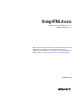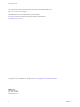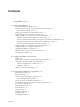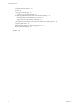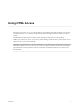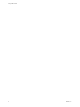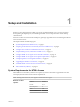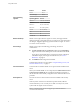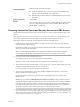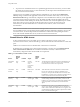User manual
Table Of Contents
- Using HTML Access
- Contents
- Using HTML Access
- Setup and Installation
- System Requirements for HTML Access
- Preparing Connection Server and Security Servers for HTML Access
- Configure View to Remove Credentials From Cache
- Prepare Desktops, Pools, and Farms for HTML Access
- Configure HTML Access Agents to Use New SSL Certificates
- Configure HTML Access Agents to Use Specific Cipher Suites
- Configuring iOS to Use CA-Signed Certificates
- Upgrading the HTML Access Software
- Uninstall HTML Access from View Connection Server
- Data Collected by VMware
- Configuring HTML Access for End Users
- Using a Remote Desktop or Application
- Feature Support Matrix
- Internationalization
- Connect to a Remote Desktop or Application
- Connect to a Server in Workspace ONE Mode
- Use Unauthenticated Access to Connect to Remote Applications
- Shortcut Key Combinations
- International Keyboards
- Screen Resolution
- H.264 Decoding
- Setting the Time Zone
- Using the Sidebar
- Use Multiple Monitors
- Using DPI Synchronization
- Sound
- Copying and Pasting Text
- Transferring Files Between the Client and a Remote Desktop
- Using the Real-Time Audio-Video Feature for Webcams and Microphones
- Log Off or Disconnect
- Reset a Remote Desktop or Remote Applications
- Restart a Remote Desktop
- Index
Third-party firewalls
Add rules to allow the following trac:
n
Servers (including security servers, Connection Server instances, and
replica servers): inbound trac to TCP port 8443.
n
Remote desktop virtual machines: inbound trac (from servers) to TCP
port 22443.
Display protocol for
Horizon
VMware Blast
When you use a Web browser to access a remote desktop, the VMware Blast
protocol is used rather than PCoIP or Microsoft RDP. VMware Blast uses
HTTPS (HTTP over SSL/TLS).
Preparing Connection Server and Security Servers for HTML Access
Administrators must perform specic tasks so that end users can connect to remote desktops using a Web
browser.
Before end users can connect to Connection Server or a security server and access a remote desktop, you
must install Connection Server with the HTML Access component and install security servers.
Following is a check list of the tasks you must perform in order to use HTML Access:
1 Install Connection Server with the HTML Access option on the server or servers that will compose a
Connection Server replicated group.
By default, the HTML Access component is already selected in the installer. For installation instructions,
see the View Installation documentation.
N To check whether the HTML Access component is installed, you can open the Uninstall a
Program applet in the Windows operating system and look for View HTML Access in the list.
2 If you use security servers, install Security Server.
For installation instructions, see the View Installation documentation.
I The version of Security Server must match the version of Connection Server.
3 Verify that each Connection Server instance or security server has a security certicate that can be fully
veried by using the host name that you enter in the browser.
For more information, see the View Installation documentation.
4 To use two-factor authentication, such as RSA SecurID or RADIUS authentication, verify that this
feature is enabled on Connection Server.
For more information, see the topics about two-factor authentication in the View Administration
documentation.
I If you enable the Hide domain list in client user interface seings and select two-factor
authentication (RSA SecureID or RADIUS) for the Connection Server instance, do not enforce Windows
user name matching. Enforcing Windows user name matching will prevent users from being able to
enter domain information in the user name text box and login will always fail. For more information,
see the topics about two-factor authentication in the View Administration document.
5 If you use third-party rewalls, congure rules to allow inbound trac to TCP port 8443 for all security
servers and Connection Server hosts in a replicated group, and congure a rule to allow inbound trac
(from View servers) to TCP port 22443 on remote desktops in the datacenter. For more information, see
“Firewall Rules for HTML Access,” on page 10.
Chapter 1 Setup and Installation
VMware, Inc. 9