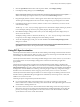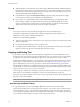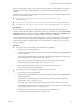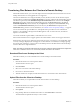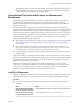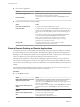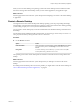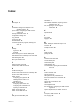User manual
Table Of Contents
- Using HTML Access
- Contents
- Using HTML Access
- Setup and Installation
- System Requirements for HTML Access
- Preparing Connection Server and Security Servers for HTML Access
- Configure View to Remove Credentials From Cache
- Prepare Desktops, Pools, and Farms for HTML Access
- Configure HTML Access Agents to Use New SSL Certificates
- Configure HTML Access Agents to Use Specific Cipher Suites
- Configuring iOS to Use CA-Signed Certificates
- Upgrading the HTML Access Software
- Uninstall HTML Access from View Connection Server
- Data Collected by VMware
- Configuring HTML Access for End Users
- Using a Remote Desktop or Application
- Feature Support Matrix
- Internationalization
- Connect to a Remote Desktop or Application
- Connect to a Server in Workspace ONE Mode
- Use Unauthenticated Access to Connect to Remote Applications
- Shortcut Key Combinations
- International Keyboards
- Screen Resolution
- H.264 Decoding
- Setting the Time Zone
- Using the Sidebar
- Use Multiple Monitors
- Using DPI Synchronization
- Sound
- Copying and Pasting Text
- Transferring Files Between the Client and a Remote Desktop
- Using the Real-Time Audio-Video Feature for Webcams and Microphones
- Log Off or Disconnect
- Reset a Remote Desktop or Remote Applications
- Restart a Remote Desktop
- Index
n
Close a remote application.
Option Action
From within the application
Quit the application in the usual manner, for example, click the X (Close)
buon in the corner of the application window.
From the sidebar
Click the X next to the application le name in the Running list in the
sidebar.
n
Log o or disconnect from a remote desktop.
Option Action
From within the desktop OS
To log o, use the Windows Start menu to log o.
From the sidebar
To log o and disconnect, click the Open Menu toolbar buon next to the
desktop name in the Running list in the sidebar and select Log . Files
that are open on the remote desktop will be closed without being saved
rst.
To disconnect without logging o, click the Open Menu toolbar buon
next to the desktop name in the Running list and select Close.
N Your View administrator can congure your desktop to
automatically log o when disconnected. In that case, any open
applications in your desktop are closed.
Using an URI
To log o, use the URI https://ConnectionServerFQDN?
desktopId=desktop_name&action=logoff.
Reset a Remote Desktop or Remote Applications
You might need to reset a remote desktop if the desktop operating system stops responding and restarting
the remote desktop does not solve the problem. Reseing remote applications quits all open applications.
Reseing a remote desktop is the equivalent of pressing the Reset buon on a physical PC to force the PC to
restart. Any les that are open on the remote desktop are closed and are not saved.
Reseing remote applications is the equivalent of quiing the applications without saving any unsaved
data. All open remote applications are closed, even applications that come from dierent RDS server farms.
You can reset a remote desktop only if a Horizon administrator has enabled the desktop reset feature for the
desktop.
For information about enabling the desktop reset feature, see the Seing Up Virtual Desktops in Horizon 7 or
Seing Up Published Desktops and Applications in Horizon 7 document.
Procedure
u
Use the Reset command.
Option Action
Reset remote applications from the
application selector screen
From the desktop and application selector screen, before connecting to a
remote desktop or remote application, to reset all running remote
applications, click the toolbar buon in the upper-right corner of
the screen, anc click Reset.
Reset a remote desktop from the
sidebar
When connected to a remote desktop, click the Open Menu toolbar buon
next to the desktop name in the Running list in the sidebar and select
Reset.
Reset remote applications from the
sidebar
To reset all running applications, click the Open Window toolbar
buon at the top of the sidebar, and click Reset.
Reset a remote desktop using an
URI
To reset a remote desktop, use the URI
https://ConnectionServerFQDN?
desktopId=desktop_name&action=reset.
Using HTML Access
46 VMware, Inc.