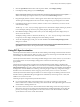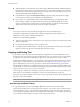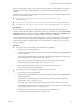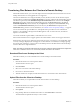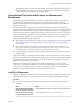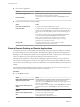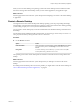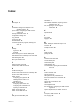User manual
Table Of Contents
- Using HTML Access
- Contents
- Using HTML Access
- Setup and Installation
- System Requirements for HTML Access
- Preparing Connection Server and Security Servers for HTML Access
- Configure View to Remove Credentials From Cache
- Prepare Desktops, Pools, and Farms for HTML Access
- Configure HTML Access Agents to Use New SSL Certificates
- Configure HTML Access Agents to Use Specific Cipher Suites
- Configuring iOS to Use CA-Signed Certificates
- Upgrading the HTML Access Software
- Uninstall HTML Access from View Connection Server
- Data Collected by VMware
- Configuring HTML Access for End Users
- Using a Remote Desktop or Application
- Feature Support Matrix
- Internationalization
- Connect to a Remote Desktop or Application
- Connect to a Server in Workspace ONE Mode
- Use Unauthenticated Access to Connect to Remote Applications
- Shortcut Key Combinations
- International Keyboards
- Screen Resolution
- H.264 Decoding
- Setting the Time Zone
- Using the Sidebar
- Use Multiple Monitors
- Using DPI Synchronization
- Sound
- Copying and Pasting Text
- Transferring Files Between the Client and a Remote Desktop
- Using the Real-Time Audio-Video Feature for Webcams and Microphones
- Log Off or Disconnect
- Reset a Remote Desktop or Remote Applications
- Restart a Remote Desktop
- Index
With Internet Explorer 11 and Chrome on ChromeBook, if you drag and drop folders, les of zero size,
or les larger than 2 GB, you get an error message as expected. After you dismiss the error message,
you can no longer drag and drop les that can be transferred.
Using the Real-Time Audio-Video Feature for Webcams and
Microphones
With the Real-Time Audio-Video feature, you can use your client machine's webcam or microphone in a
remote desktop or application. Real-Time Audio-Video is compatible with standard conferencing
applications and browser-based video applications, and supports standard webcams, audio USB devices,
and analog audio input.
Real-Time Audio-Video is supported only in Chrome, Microsoft Edge, and Firefox. The default video
resolution is 320 x 240. The default Real-Time Audio-Video seings work well with most webcam and audio
applications. For information about changing the Real-Time Audio-Video seings, see "Conguring Real-
Time Audio-Video Group Policy Seings" in the Conguring Remote Desktop Features in Horizon 7 document.
When a remote desktop or application is connected to the client machine's webcam or microphone, before
the remote desktop or application can use to the webcam or microphone, the browser might ask for
permission. Dierent browsers behave dierently.
n
Microsoft Edge asks for permission every time. You cannot change this behavior. For more information,
see hps://blogs.windows.com/msedgedev/2015/05/13/announcing-media-capture-functionality-in-
microsoft-edge.
n
Firefox asks for permission every time. You can change this behavior. For more information, see
hps://support.mozilla.org/en-US/kb/permissions-manager-give-ability-store-passwords-set-cookies-
more?redirectlocale=en-US&redirectslug=how-do-i-manage-website-permissions.
n
Chrome asks for permission the rst time. If you allow the device to be used, Chrome does not ask for
permission again.
When a remote desktop is connected to the client machine's webcam or microphone, an icon for each device
appears at the top of the sidebar. A red question mark appears over the device icon in the sidebar to indicate
the permission request. If you allow a device to be used, the red question mark disappears. If you reject a
permission request, the device icon disappears.
If Real-Time Audio-Video is being used in a remote desktop or application session and you open a
connection to a second desktop or application, and if a security warning appears (for example, if a valid
certicate was not installed), ignoring the warning and continuing to connect to the second desktop or
application causes Real-Time Audio-Video to stop working in the rst session.
Log Off or Disconnect
With some congurations, if you disconnect from a remote desktop without logging o, applications in the
desktop can remain open. You can also disconnect from a server and leave remote applications running.
Procedure
n
Log out of the server and disconnect from (but do not log out from) the desktop or quit the hosted
application.
Option Action
From the desktop and application
selector screen, before connecting
to a remote desktop or application
Click the Log Out toolbar buon in the upper-right corner of the screen.
From the sidebar when connected
to a remote desktop or application
Click the Log out toolbar buon at the top of the sidebar.
Chapter 3 Using a Remote Desktop or Application
VMware, Inc. 45