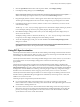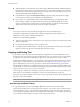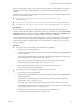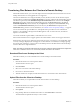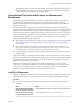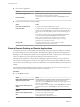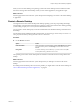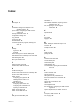User manual
Table Of Contents
- Using HTML Access
- Contents
- Using HTML Access
- Setup and Installation
- System Requirements for HTML Access
- Preparing Connection Server and Security Servers for HTML Access
- Configure View to Remove Credentials From Cache
- Prepare Desktops, Pools, and Farms for HTML Access
- Configure HTML Access Agents to Use New SSL Certificates
- Configure HTML Access Agents to Use Specific Cipher Suites
- Configuring iOS to Use CA-Signed Certificates
- Upgrading the HTML Access Software
- Uninstall HTML Access from View Connection Server
- Data Collected by VMware
- Configuring HTML Access for End Users
- Using a Remote Desktop or Application
- Feature Support Matrix
- Internationalization
- Connect to a Remote Desktop or Application
- Connect to a Server in Workspace ONE Mode
- Use Unauthenticated Access to Connect to Remote Applications
- Shortcut Key Combinations
- International Keyboards
- Screen Resolution
- H.264 Decoding
- Setting the Time Zone
- Using the Sidebar
- Use Multiple Monitors
- Using DPI Synchronization
- Sound
- Copying and Pasting Text
- Transferring Files Between the Client and a Remote Desktop
- Using the Real-Time Audio-Video Feature for Webcams and Microphones
- Log Off or Disconnect
- Reset a Remote Desktop or Remote Applications
- Restart a Remote Desktop
- Index
n
Although Windows 10 and Windows 8.x machines support dierent DPI seings on dierent monitors,
the DPI Synchronization feature uses the DPI value that is set on the client machine's monitor in which
the Web browser used for launching the HTML Access client session is located. HTML Access does not
support dierent DPI seings in dierent monitors.
n
If an administrator changes the DPI Synchronization group policy seing value for Horizon Agent,
you must log out and log in again to make the new seing take eect.
n
If you want to sync up with another monitor with a dierent DPI seing, you must log out of the
remote desktop or application, drag the Web browser used for launching the HTML Access client
session to the other monitor, and log back in to the remote desktop or application to make the DPI
seings match between the client system and remote desktop or application.
Sound
You can play sound in your remote desktops and applications, but some limitations apply.
By default, sound playback is enabled for remote desktops and applications, although your View
administrator can set a policy to disable sound playback.
Take into account the following guidelines:
n
To turn up the volume, use the sound control on your client system, not the sound control in the remote
desktop or application.
n
Occasionally, the sound might go out of sync with the video.
n
In conditions of heavy network trac, or if the browser is performing a lot of tasks (I/O), sound quality
might be reduced. Some browsers work beer than others in this regard.
Copying and Pasting Text
It is possible to copy text to and from remote desktops and applications. Your View administrator can set
this feature so that copy and paste operations are allowed only from your client system to a remote desktop
or application, or only from a remote desktop or application to your client system, or both, or neither.
Administrators congure the ability to copy and paste by using group policies that pertain to View Agent or
Horizon Agent in remote desktops. For more information, see “HTML Access Group Policy Seings,” on
page 26. Administrators can also use group policies to restrict clipboard formats during copy and paste
operations. Because HTML Access supports transferring only text in the clipboard, only the text lters work
with the HTML Access client. For information about using group policies to lter clipboard formats, see the
Conguring Remote Desktop Features in Horizon 7 document.
You can copy up to 1 MB of text, including any Unicode non-ASCII characters. You can copy text from your
client system to a remote desktop or application, or the reverse, but the pasted text is plain text.
You cannot copy and paste graphics. You also cannot copy and paste les between a remote desktop and the
le system on your client computer.
N The copy and paste feature is not supported on iOS Safari.
Use the Copy and Paste Feature
To copy and paste text, you must use the Copy & Paste buon located at the top of the sidebar.
This procedure describes how to use the Copy & Paste window to copy text from your local client system to
a remote application or how to copy text from a remote application to your local client system. If, however,
you are copying and pasting text between remote applications and desktops, you can simply copy and paste
as you normally would, and there is no need to use the Copy & Paste window.
Using HTML Access
42 VMware, Inc.