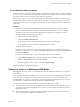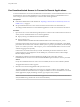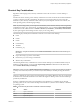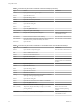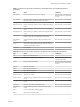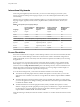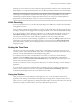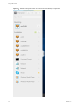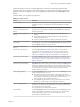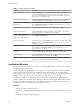User manual
Table Of Contents
- Using HTML Access
- Contents
- Using HTML Access
- Setup and Installation
- System Requirements for HTML Access
- Preparing Connection Server and Security Servers for HTML Access
- Configure View to Remove Credentials From Cache
- Prepare Desktops, Pools, and Farms for HTML Access
- Configure HTML Access Agents to Use New SSL Certificates
- Configure HTML Access Agents to Use Specific Cipher Suites
- Configuring iOS to Use CA-Signed Certificates
- Upgrading the HTML Access Software
- Uninstall HTML Access from View Connection Server
- Data Collected by VMware
- Configuring HTML Access for End Users
- Using a Remote Desktop or Application
- Feature Support Matrix
- Internationalization
- Connect to a Remote Desktop or Application
- Connect to a Server in Workspace ONE Mode
- Use Unauthenticated Access to Connect to Remote Applications
- Shortcut Key Combinations
- International Keyboards
- Screen Resolution
- H.264 Decoding
- Setting the Time Zone
- Using the Sidebar
- Use Multiple Monitors
- Using DPI Synchronization
- Sound
- Copying and Pasting Text
- Transferring Files Between the Client and a Remote Desktop
- Using the Real-Time Audio-Video Feature for Webcams and Microphones
- Log Off or Disconnect
- Reset a Remote Desktop or Remote Applications
- Restart a Remote Desktop
- Index
Table 3‑7. Sidebar Actions (Continued)
Action Procedure
Restart a desktop Click the Open Menu buon next to the desktop name in the Running list in the
sidebar and select Restart. The desktop operating system usually prompts you to
save any unsaved data before it restarts. You can restart a desktop only if your
administrator has enabled this feature.
Reset all running applications Click the Open Menu toolbar buon at the top of the sidebar, click , and
click Reset all your running applications. All unsaved changes are lost.
Use key combinations that include
the Windows key
Click the Open Menu toolbar buon at the top of the sidebar, click , and
turn on Enable Windows Key for Desktops. For more information, see “Shortcut
Key Combinations,” on page 33.
Send Ctrl+Alt+Del to current work
area
Click the Send Ctrl+Alt+Del toolbar buon at the top of the sidebar.
Disconnect from the server Click the Open Menu toolbar buon at the top of the sidebar, or else click the
Horizon logo at the top of the sidebar, and click Log .
Use high-resolution mode on
machines with a high-resolution
display (such as Retina Macbook
Pro)
Click the Open Menu toolbar buon at the top of the sidebar, click , and
turn on High Resolution Mode.
Allow H.264 decoding (Chrome only) Click the Open Menu toolbar buon at the top of the sidebar, click
, and turn on Allow H.264 decoding. For more information, see “H.264
Decoding,” on page 37.
Use multiple monitors (Chrome version 55 or later only) Click the Open Menu toolbar buon at the top
of the sidebar and select Display . For more information, see “Use
Multiple Monitors,” on page 40
Call out or dismiss the soft
keyboard
(iOS Safari only) Click the keyboard icon at the top of the sidebar. You can also call
out or dismiss the soft keyboard by tapping the screen with three ngers.
Display help topics Click the Open Menu toolbar buon at the top of the sidebar, or else click the
Horizon logo at the top of the sidebar, and click Help.
Display the About VMware Horizon
box
Click the Open Menu toolbar buon at the top of the sidebar, or else click the
Horizon logo at the top of the sidebar, and click About.
Use Multiple Monitors
By using a Chrome browser (version 55 or later), you can use multiple monitors in HTML Access Web client
to display a remote desktop window.
You can add up to one additional monitor to your primary monitor to display the current remote desktop
window to which you are connected. For example, if you have three monitors, you can specify that the
remote desktop window appears on only two of those monitors. Adjacent monitors must be selected for the
multiple-monitor setup. The monitors can be positioned side by side or stacked vertically.
Beginning with HTML Access Web client 4. 5, the per device DPI synchronization is applied when the
multiple-monitor feature is enabled. If you are using two monitors that have dierent DPI seings, the DPI
seings on the HTML Access agent are set to the same DPI seing value used by the monitor of the client
machine that was used to start the HTML Access Web client session.
Procedure
1 Start Horizon Client and log in to a server.
2 In the desktop and application selection window, click the icon for the remote desktop that you want to
access.
3 To display the sidebar, click the sidebar tab.
Using HTML Access
40 VMware, Inc.