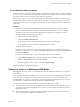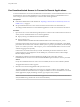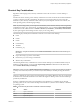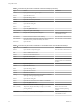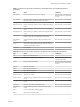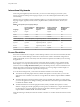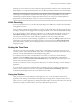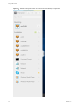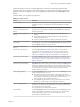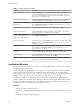User manual
Table Of Contents
- Using HTML Access
- Contents
- Using HTML Access
- Setup and Installation
- System Requirements for HTML Access
- Preparing Connection Server and Security Servers for HTML Access
- Configure View to Remove Credentials From Cache
- Prepare Desktops, Pools, and Farms for HTML Access
- Configure HTML Access Agents to Use New SSL Certificates
- Configure HTML Access Agents to Use Specific Cipher Suites
- Configuring iOS to Use CA-Signed Certificates
- Upgrading the HTML Access Software
- Uninstall HTML Access from View Connection Server
- Data Collected by VMware
- Configuring HTML Access for End Users
- Using a Remote Desktop or Application
- Feature Support Matrix
- Internationalization
- Connect to a Remote Desktop or Application
- Connect to a Server in Workspace ONE Mode
- Use Unauthenticated Access to Connect to Remote Applications
- Shortcut Key Combinations
- International Keyboards
- Screen Resolution
- H.264 Decoding
- Setting the Time Zone
- Using the Sidebar
- Use Multiple Monitors
- Using DPI Synchronization
- Sound
- Copying and Pasting Text
- Transferring Files Between the Client and a Remote Desktop
- Using the Real-Time Audio-Video Feature for Webcams and Microphones
- Log Off or Disconnect
- Reset a Remote Desktop or Remote Applications
- Restart a Remote Desktop
- Index
Table 3‑3. Windows Key Shortcuts for Windows 10 Remote Desktops (Continued)
Keys Action Limitations
Win+G Open game bar when a game is open.
Win+H Open the Share charm.
Win+I Open the Seings charm.
Win+K Open the Connection quick action.
Win+M Minimize all windows.
Win+R Open the Run dialog box.
Win+S Open Search.
Win+X Open the Quick Link menu.
Win+, (comma) Temporarily peek at the desktop.
Win+Pause Display the System Properties dialog box. There is no Pause key on
Chromebooks or Macs.
Win+Shift+M Restore minimized windows on the desktop. Does not work in Safari browsers.
Win+Alt+Num Open the desktop and open the jump list for the app pinned to
the taskbar in the position indicated by the number.
Does not work on a Chromebook.
Win+Enter Open Narrator.
Table 3‑4. Windows Key Shortcuts for Windows 8.x and Windows Server 2012 R2 Remote Desktops
Keys Action Limitations
Win+F1 Open Windows Help and Support. Does not work in Safari browsers.
Win Show or hide the Start screen.
Win+B Set focus on the notication area.
Win+C Open the Charms panel.
Win+D Display and hide the desktop. Does not work in Safari browsers.
Workaround: Press Command-D
on Macs.
Win+E Open File Explorer.
Win+H Open the Share charm.
Win+I Open the Seings charm.
Win+K Open the Devices charm.
Win+M Minimize all windows.
Win+Q Open the Search charm to search everywhere or within the
open app, if the app supports app search.
Win+R Open the Run dialog box.
Win+S Open the Search charm to search Windows and the Web.
Win+X Open the Quick Link menu.
Win+Z Show the commands available in the app.
Win+, (comma) Temporarily display the desktop, as long as you continue
pressing the keys.
N Does not work on
Windows 2012 R2 operating
systems.
Win+Pause Display the System Properties dialog box. There is no Pause key on
Chromebooks or Macs.
Using HTML Access
34 VMware, Inc.