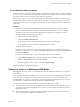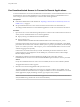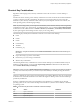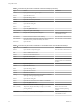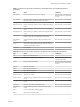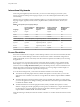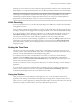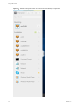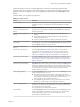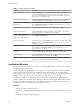User manual
Table Of Contents
- Using HTML Access
- Contents
- Using HTML Access
- Setup and Installation
- System Requirements for HTML Access
- Preparing Connection Server and Security Servers for HTML Access
- Configure View to Remove Credentials From Cache
- Prepare Desktops, Pools, and Farms for HTML Access
- Configure HTML Access Agents to Use New SSL Certificates
- Configure HTML Access Agents to Use Specific Cipher Suites
- Configuring iOS to Use CA-Signed Certificates
- Upgrading the HTML Access Software
- Uninstall HTML Access from View Connection Server
- Data Collected by VMware
- Configuring HTML Access for End Users
- Using a Remote Desktop or Application
- Feature Support Matrix
- Internationalization
- Connect to a Remote Desktop or Application
- Connect to a Server in Workspace ONE Mode
- Use Unauthenticated Access to Connect to Remote Applications
- Shortcut Key Combinations
- International Keyboards
- Screen Resolution
- H.264 Decoding
- Setting the Time Zone
- Using the Sidebar
- Use Multiple Monitors
- Using DPI Synchronization
- Sound
- Copying and Pasting Text
- Transferring Files Between the Client and a Remote Desktop
- Using the Real-Time Audio-Video Feature for Webcams and Microphones
- Log Off or Disconnect
- Reset a Remote Desktop or Remote Applications
- Restart a Remote Desktop
- Index
Trust a Self-Signed Root Certificate
In some cases, when connecting to a remote desktop or application for the rst time, you might be prompted
by the browser to accept the self-signed certicate used by the remote machine. You must trust the certicate
before the connection can be made to the remote desktop or application.
Most browsers will give you the option to permanently trust the self-signed certicate. If you do not choose
to permanently trust the certicate, you must verify the certicate every time you restart your browser. If
you are using a Safari browser, you must permanently trust the security certicate in order to establish the
connection.
Procedure
1 If your browser presents an untrusted certicate warning or a warning that your connection is not
private, examine the certicate to verify that it matches the certicate that is used by your company.
You might need to contact your Horizon administrator for assistance. For example, in a Chrome
browser, you might use the following procedure.
a Click the lock icon in the address bar.
b Click the information link.
c Verify that the certicate matches the certicate that is used by your company.
You might need to contact your Horizon administrator for assistance.
2 Accept the security certicate.
Each browser has its own browser-specic prompts for accepting or always trusting a certicate. For
example, in a Chrome browser, you can click the Advanced link on the browser page, and click Proceed
to server-name (unsafe).
In a Safari browser, use the following procedure to permanently trust the certicate.
a Click the Show buon when the untrusted certicate dialog box appears.
b Select the Always Trust check box and click Continue.
c When prompted, provide your password and click Update .
The remote desktop or application is launched.
Connect to a Server in Workspace ONE Mode
Beginning with Horizon 7 version 7.2, an administrator can enable Workspace ONE mode on a Connection
Server instance.
When Workspace ONE mode is enabled, you can connect to the server only through Workspace ONE Web
Portal. You will be redirected to the Workspace ONE Web Portal when you try to connect to the server
through HTML Access. After you connect to the server through Workspace ONE Web Portal, you can start
remote desktops and applications only through Workspace ONE Web Portal.
You might encounter the following problems when Workspace ONE mode is enabled.
n
You cannot connect to the server through HTML Access. You might not be able to reach the server, or
you might see a message stating that the server expects to receive your login credentials from another
application or server.
n
After you start a desktop or application through Workspace ONE Web Portal, you cannot see or start
your remote desktops or applications in HTML Access.
Chapter 3 Using a Remote Desktop or Application
VMware, Inc. 31