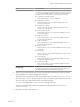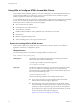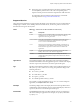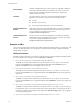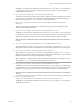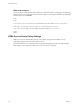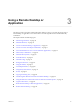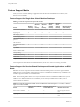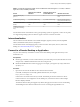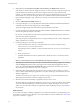User manual
Table Of Contents
- Using HTML Access
- Contents
- Using HTML Access
- Setup and Installation
- System Requirements for HTML Access
- Preparing Connection Server and Security Servers for HTML Access
- Configure View to Remove Credentials From Cache
- Prepare Desktops, Pools, and Farms for HTML Access
- Configure HTML Access Agents to Use New SSL Certificates
- Configure HTML Access Agents to Use Specific Cipher Suites
- Configuring iOS to Use CA-Signed Certificates
- Upgrading the HTML Access Software
- Uninstall HTML Access from View Connection Server
- Data Collected by VMware
- Configuring HTML Access for End Users
- Using a Remote Desktop or Application
- Feature Support Matrix
- Internationalization
- Connect to a Remote Desktop or Application
- Connect to a Server in Workspace ONE Mode
- Use Unauthenticated Access to Connect to Remote Applications
- Shortcut Key Combinations
- International Keyboards
- Screen Resolution
- H.264 Decoding
- Setting the Time Zone
- Using the Sidebar
- Use Multiple Monitors
- Using DPI Synchronization
- Sound
- Copying and Pasting Text
- Transferring Files Between the Client and a Remote Desktop
- Using the Real-Time Audio-Video Feature for Webcams and Microphones
- Log Off or Disconnect
- Reset a Remote Desktop or Remote Applications
- Restart a Remote Desktop
- Index
Feature Support Matrix
When you access a remote desktop or application from the browser-based HTML Access client, some
features are not available.
Feature Support for Single-User Virtual Machine Desktops
Table 3‑1. Features Supported Through HTML Access
Feature
Windows
7 Desktop
Windows
8.x
Desktop
Windows
10
Desktop
Windows
Server
2008 R2
Desktop
Windows
Server
2012 R2
Desktop
Windows Server
2016 Desktop
RSA SecurID or RADIUS X X X X X X
Single sign-on X X X X X X
RDP display protocol
PCoIP display protocol
VMware Blast display
protocol
X X X X X X
USB redirection
Real-Time Audio-Video
(RTAV)
X X X X X X
Wyse MMR
Windows Media MMR
Virtual printing
Location-based printing X X X X X X
Smart cards
Multiple monitors X X X X X X
For descriptions of these features and their limitations, see the View Architecture Planning document.
Feature Support for Session-Based Desktops and Hosted Applications on RDS
Hosts
RDS hosts are server computers that have Windows Remote Desktop Services and View Agent installed.
Multiple users can have desktop and application sessions on an RDS host simultaneously. An RDS host can
be either a physical machine or a virtual machine.
N The following table contains rows only for the features that are available from RDS hosts if you use
HTML Access. Additional features are available if you use natively installed Horizon Client, such as
Horizon Client for Windows.
Table 3‑2. Features Supported for HTML Access to RDS Hosts with View Agent 6.1.1 or Later, or Horizon
Agent 7.0 or Later, Installed
Feature
Windows Server 2008 R2
RDS Host
Windows Server 2012 or
2012 R2 RDS Host Windows Server 2016
RSA SecurID or RADIUS X X Horizon Agent 7.0.2 and
later
Single sign-on X X Horizon Agent 7.0.2 and
later
Using HTML Access
28 VMware, Inc.