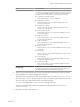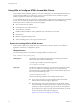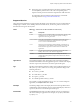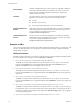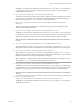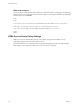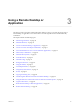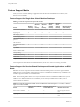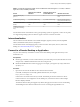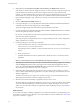User manual
Table Of Contents
- Using HTML Access
- Contents
- Using HTML Access
- Setup and Installation
- System Requirements for HTML Access
- Preparing Connection Server and Security Servers for HTML Access
- Configure View to Remove Credentials From Cache
- Prepare Desktops, Pools, and Farms for HTML Access
- Configure HTML Access Agents to Use New SSL Certificates
- Configure HTML Access Agents to Use Specific Cipher Suites
- Configuring iOS to Use CA-Signed Certificates
- Upgrading the HTML Access Software
- Uninstall HTML Access from View Connection Server
- Data Collected by VMware
- Configuring HTML Access for End Users
- Using a Remote Desktop or Application
- Feature Support Matrix
- Internationalization
- Connect to a Remote Desktop or Application
- Connect to a Server in Workspace ONE Mode
- Use Unauthenticated Access to Connect to Remote Applications
- Shortcut Key Combinations
- International Keyboards
- Screen Resolution
- H.264 Decoding
- Setting the Time Zone
- Using the Sidebar
- Use Multiple Monitors
- Using DPI Synchronization
- Sound
- Copying and Pasting Text
- Transferring Files Between the Client and a Remote Desktop
- Using the Real-Time Audio-Video Feature for Webcams and Microphones
- Log Off or Disconnect
- Reset a Remote Desktop or Remote Applications
- Restart a Remote Desktop
- Index
n
In the query part, non-ASCII characters must rst be encoded according
to UTF-8 [STD63], and then each octet of the corresponding UTF-8
sequence must be percent-encoded to be represented as URI characters.
For information about encoding for ASCII characters, see the URL
encoding reference at hp://www.utf8-chartable.de/.
Supported Queries
This topic lists the queries that are supported for the HTML Access Web client. If you are creating URIs for
multiple types of clients, such as desktop clients and mobile clients, see the Using VMware Horizon Client
document for each type of client system.
action
Table 2‑1. Values That Can Be Used With the action Query
Value Description
browse
Displays a list of available desktops and applications hosted on the
specied server. You are not required to specify a desktop or
application when using this action.
start-session
Starts the specied desktop or application. If no action query is
provided and the desktop or application name is provided,
start-session is the default action.
reset
Shuts down and restarts the specied desktop. Unsaved data is
lost. Reseing a remote desktop is the equivalent of pressing the
Reset buon on a physical PC. This action is not valid for an
application.
logoff
Logs the user out of the guest operating system in the remote
desktop. This action is not valid for an application.
restart
Shuts down and restarts the primary desktop after the user
conrms the restart operation request. This action is not valid for
an application.
applicationId
The application display name. The display name is the name specied in
Horizon Administrator when the application pool was created. If the display
name has a space in it, the browser uses %20 to represent the space.
args
Species command-line arguments to add to remote application launch. Use
the syntax args=value, where value is a string. Use percent encoding for the
following characters:
n
For a colon (:), use %3A
n
For a back slash (\), use %5C
n
For a space ( ), use %20
n
For a double quotation mark ("), use %22
For example, to specify the lename "My new file.txt" for the Notepad++
application, use %22My%20new%20file.txt%22.
desktopId
The desktop display name. The display name is the name specied in View
Administrator when the desktop pool was created. If the display name has a
space in it, the browser uses %20 to represent the space.
domainName
The NETBIOS domain name associated with the user who is connecting to
the remote desktop or application. For example, use mycompany rather than
mycompany.com.
Chapter 2 Configuring HTML Access for End Users
VMware, Inc. 23