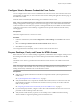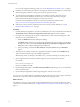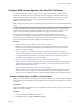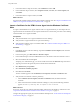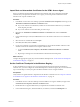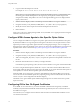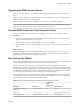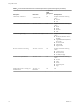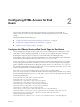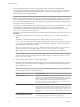User manual
Table Of Contents
- Using HTML Access
- Contents
- Using HTML Access
- Setup and Installation
- System Requirements for HTML Access
- Preparing Connection Server and Security Servers for HTML Access
- Configure View to Remove Credentials From Cache
- Prepare Desktops, Pools, and Farms for HTML Access
- Configure HTML Access Agents to Use New SSL Certificates
- Configure HTML Access Agents to Use Specific Cipher Suites
- Configuring iOS to Use CA-Signed Certificates
- Upgrading the HTML Access Software
- Uninstall HTML Access from View Connection Server
- Data Collected by VMware
- Configuring HTML Access for End Users
- Using a Remote Desktop or Application
- Feature Support Matrix
- Internationalization
- Connect to a Remote Desktop or Application
- Connect to a Server in Workspace ONE Mode
- Use Unauthenticated Access to Connect to Remote Applications
- Shortcut Key Combinations
- International Keyboards
- Screen Resolution
- H.264 Decoding
- Setting the Time Zone
- Using the Sidebar
- Use Multiple Monitors
- Using DPI Synchronization
- Sound
- Copying and Pasting Text
- Transferring Files Between the Client and a Remote Desktop
- Using the Real-Time Audio-Video Feature for Webcams and Microphones
- Log Off or Disconnect
- Reset a Remote Desktop or Remote Applications
- Restart a Remote Desktop
- Index
You can make installer links for specic client operating systems in either the portal-links-html-
access.properties or oslinks.properties le. For example, if you browse to the portal page from a Mac OS X
system, the link for the native Mac OS X installer appears. For Windows or Linux clients, you can make
separate links for 32-bit and 64-bit installers.
I If you upgraded from View Connection Server 5.x or an earlier release and did not have the
HTML Access component installed, and if you previously edited the portal page to point to your own server
for downloading Horizon Client, those customizations might be hidden after you install View Connection
Server 6.0 or later. With Horizon 6 or later, the HTML Access component is automatically installed during
an upgrade of View Connection Server.
If you already installed the HTML Access component separately for View 5.x, any customizations you made
to the Web page are preserved. If you did not have the HTML Access component installed, any
customizations you had made are hidden. The customizations for earlier releases reside in the portal-
links.properties le, which is no longer used.
Procedure
1 On the View Connection Server host, open the portal-links-html-access.properties le with a text
editor.
The location of this le is CommonAppDataFolder\VMware\VDM\portal\portal-links-html-
access.properties. For Windows Server 2008 operating systems, the CommonAppDataFolder directory is
C:\ProgramData. To display the C:\ProgramData folder in Windows Explorer, you must use the Folder
Options dialog box to show hidden folders.
If the portal-links-html-access.properties le does not exist and the oslinks.properties le does,
open the <installation-directory>\VMware\VMware View\Server\broker\webapps\portal\WEB-
INF\oslinks.properties le to modify the URLs to use for downloading specic installer les.
N Customizations for View 5.x and earlier releases resided in the portal-links.properties le,
which is located in the same CommonAppDataFolder\VMware\VDM\portal\ directory as the portal-links-
html-access.properties le.
2 Edit the conguration properties to set them appropriately.
By default, both the installer icon and the HTML Access icon are enabled and a link points to the client
download page on the VMware Web site. To disable an icon, which removes the icon from the Web
page, set the property to false.
N The oslinks.properties le can only be used to congure the links to the specic installer les.
It does not support the other options listed below.
Option Property Setting
Disable HTML Access
enable.webclient=false
If this option is set to false but the enable.download option is set to true,
the user is taken to a Web page for downloading the native Horizon Client
installer. If both options are set to false, the user sees the following
message: "Contact your local administrator for instructions
on accessing this Connection Server."
Disable downloading Horizon Client
enable.download=false
If this option is set to false but the enable.webclient option is set to true,
the user is taken to the HTML Access login Web page. If both options are
set to false, the user sees the following message: "Contact your local
administrator for instructions on accessing this Connection
Server."
Change the URL of the Web page
for downloading Horizon Client
link.download=https://url-of-web-server
Use this property if you plan to create your own Web page.
Using HTML Access
20 VMware, Inc.