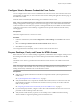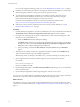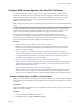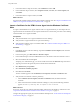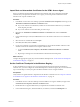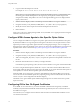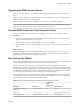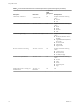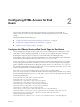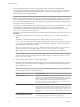User manual
Table Of Contents
- Using HTML Access
- Contents
- Using HTML Access
- Setup and Installation
- System Requirements for HTML Access
- Preparing Connection Server and Security Servers for HTML Access
- Configure View to Remove Credentials From Cache
- Prepare Desktops, Pools, and Farms for HTML Access
- Configure HTML Access Agents to Use New SSL Certificates
- Configure HTML Access Agents to Use Specific Cipher Suites
- Configuring iOS to Use CA-Signed Certificates
- Upgrading the HTML Access Software
- Uninstall HTML Access from View Connection Server
- Data Collected by VMware
- Configuring HTML Access for End Users
- Using a Remote Desktop or Application
- Feature Support Matrix
- Internationalization
- Connect to a Remote Desktop or Application
- Connect to a Server in Workspace ONE Mode
- Use Unauthenticated Access to Connect to Remote Applications
- Shortcut Key Combinations
- International Keyboards
- Screen Resolution
- H.264 Decoding
- Setting the Time Zone
- Using the Sidebar
- Use Multiple Monitors
- Using DPI Synchronization
- Sound
- Copying and Pasting Text
- Transferring Files Between the Client and a Remote Desktop
- Using the Real-Time Audio-Video Feature for Webcams and Microphones
- Log Off or Disconnect
- Reset a Remote Desktop or Remote Applications
- Restart a Remote Desktop
- Index
Upgrading the HTML Access Software
For most versions of HTML Access, upgrading involves simply upgrading Connection Servers and View
Agent.
When you upgrade HTML Access, make sure that the corresponding version of View Connection Server is
installed on all the instances in a replicated group.
When you upgrade Connection Server, HTML Access is automatically installed or upgraded.
N To check whether the HTML Access component is installed, you can open the Uninstall a Program
applet in the Windows operating system and look for HTML Access in the list.
Uninstall HTML Access from View Connection Server
You can remove HTML Access by using the same method you use to remove other Windows software.
Procedure
1 On the View Connection Server hosts where HTML Access is installed, open the Uninstall a Program
applet provided by the Windows Control Panel.
2 Select the program VMware Horizon 7 HTML Access and click Uninstall.
3 (Optional) In the Windows Firewall for that host, verify that TCP port 8443 no longer allows inbound
trac.
What to do next
Disallow inbound trac to TCP port 8443 on the Windows Firewall of any paired security servers. If
applicable, on third-party rewalls, change the rules to disallow inbound trac to TCP port 8443 for all
paired security servers and this View Connection Server host.
Data Collected by VMware
If your company participates in the customer experience improvement program, VMware collects data from
certain client elds. Fields containing sensitive information are made anonymous.
VMware collects data on the clients to prioritize hardware and software compatibility. If a Horizon
administrator has opted to participate in the customer experience improvement program, VMware collects
anonymous data about your deployment to improve VMware's response to customer requirements. No data
that identies your organization is collected. Client information is sent rst to Connection Server and then
on to VMware, along with data from servers, desktop pools, and remote desktops.
To participate in the VMware customer experience improvement program, the administrator who installs
Connection Server can opt in while running the Connection Server installation wizard, or an administrator
can set an option in Horizon Administrator after the installation.
Table 1‑2. Client Data Collected for the Customer Experience Improvement Program
Description Field name
Is This Field
Made
Anonymous
? Example Value
Company that produced the
application
<client-vendor>
No VMware
Product name
<client-product>
No VMware Horizon HTML Access
Client product version
<client-version>
No 4.5.0-build_number
Chapter 1 Setup and Installation
VMware, Inc. 17