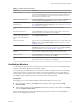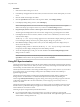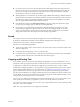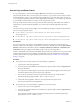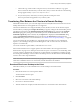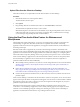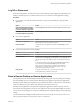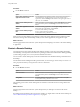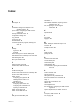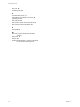User manual
Table Of Contents
- Using HTML Access
- Contents
- Using HTML Access
- Setup and Installation
- System Requirements for HTML Access
- Preparing Connection Server and Security Servers for HTML Access
- Configure View to Remove Credentials From Cache
- Prepare Desktops, Pools, and Farms for HTML Access
- Configure HTML Access Agents to Use New SSL Certificates
- Configure HTML Access Agents to Use Specific Cipher Suites
- Configuring iOS to Use CA-Signed Certificates
- Upgrading the HTML Access Software
- Uninstall HTML Access from View Connection Server
- Data Collected by VMware
- Configuring HTML Access for End Users
- Using a Remote Desktop or Application
- Feature Support Matrix
- Internationalization
- Connect to a Remote Desktop or Application
- Shortcut Key Combinations
- International Keyboards
- Screen Resolution
- H.264 Decoding
- Setting the Time Zone
- Using the Sidebar
- Use Multiple Monitors
- Using DPI Synchronization
- Sound
- Copying and Pasting Text
- Transferring Files Between the Client and a Remote Desktop
- Using the Real-Time Audio-Video Feature for Webcams and Microphones
- Log Off or Disconnect
- Reset a Remote Desktop or Remote Applications
- Restart a Remote Desktop
- Index
Procedure
u
Use the Reset command.
Option Action
Reset remote applications from the
application selector screen
From the desktop and application selector screen, before connecting to a
remote desktop or remote application, to reset all running remote
applications, click the toolbar buon in the upper-right corner of
the screen, anc click Reset.
Reset a remote desktop from the
sidebar
When connected to a remote desktop, click the Open Menu toolbar buon
next to the desktop name in the Running list in the sidebar and select
Reset.
Reset remote applications from the
sidebar
To reset all running applications, click the Open Window toolbar
buon at the top of the sidebar, and click Reset.
Reset a remote desktop using an
URI
To reset a remote desktop, use the URI
https://ConnectionServerFQDN?
desktopId=desktop_name&action=reset.
When you reset a remote desktop, the operating system in the remote desktop reboots and Horizon Client
disconnects and logs o from the desktop. When you reset remote applications, the applications quit.
What to do next
Wait an appropriate amount of time for system startup before aempting to reconnect to the remote desktop
or application.
Restart a Remote Desktop
You might need to restart a remote desktop if the desktop operating system stops responding. Restarting a
remote desktop is the equivalent of the Windows operating system restart command. The desktop operating
system usually prompts you to save any unsaved data before it restarts.
You can restart a remote desktop only if a Horizon administrator has enabled the desktop restart feature for
the desktop.
For information about enabling the desktop restart feature, see the Seing Up Virtual Desktops in Horizon 7 or
Seing Up Published Desktops and Applications in Horizon 7 document.
Procedure
u
Use the Restart command.
Option Action
From the sidebar
When connected to a remote desktop, click the Open Menu toolbar buon
next to the desktop name in the Running list in the sidebar and select
Restart.
Using a URI
To restart a desktop, use the URI https://ConnectionServerFQDN?
desktopId=desktop_name&action=restart.
The operating system in the remote desktop reboots and Horizon Client disconnects and logs o from the
desktop.
What to do next
Wait an appropriate amount of time for system startup before you aempt to reconnect to the remote
desktop.
If restarting the remote desktop does not solve the problem, you might need to reset the remote desktop. See
“Reset a Remote Desktop or Remote Applications,” on page 45.
Using HTML Access
46 VMware, Inc.