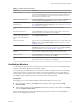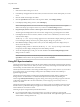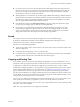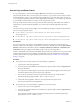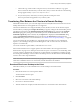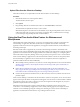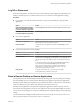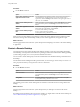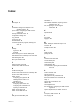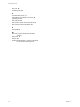User manual
Table Of Contents
- Using HTML Access
- Contents
- Using HTML Access
- Setup and Installation
- System Requirements for HTML Access
- Preparing Connection Server and Security Servers for HTML Access
- Configure View to Remove Credentials From Cache
- Prepare Desktops, Pools, and Farms for HTML Access
- Configure HTML Access Agents to Use New SSL Certificates
- Configure HTML Access Agents to Use Specific Cipher Suites
- Configuring iOS to Use CA-Signed Certificates
- Upgrading the HTML Access Software
- Uninstall HTML Access from View Connection Server
- Data Collected by VMware
- Configuring HTML Access for End Users
- Using a Remote Desktop or Application
- Feature Support Matrix
- Internationalization
- Connect to a Remote Desktop or Application
- Shortcut Key Combinations
- International Keyboards
- Screen Resolution
- H.264 Decoding
- Setting the Time Zone
- Using the Sidebar
- Use Multiple Monitors
- Using DPI Synchronization
- Sound
- Copying and Pasting Text
- Transferring Files Between the Client and a Remote Desktop
- Using the Real-Time Audio-Video Feature for Webcams and Microphones
- Log Off or Disconnect
- Reset a Remote Desktop or Remote Applications
- Restart a Remote Desktop
- Index
c Click in the Copy & Paste window and press Ctrl+C (or Command-C on Macs) to copy again.
The text will not be selected when you do this action, and you cannot select the text. The following
message appears briey: "Copied from Clipboard Panel."
d On your client system, click where you want to paste the text and press Ctrl+V.
The text is pasted into the application on your client system.
Transferring Files Between the Client and a Remote Desktop
With the le transfer feature, you can transfer (upload and download) les between the client and a remote
desktop. File transfer to or from applications is not supported.
The Horizon administrator can congure the ability to allow, disallow, or allow in one direction only, the
transfer of les by modifying the transfer group policy seing for the VMware Blast protocol.
The default is upload only. If the Disabled both upload and download value is selected in the
transfer group policy seing for the VMware Blast protocol, the File Transfer buon is disabled. If
Enabled upload only value is selected, only the Upload tab is displayed in the Transfer Files dialog
window. If Enabled download only value is selected, only the Download tab is displayed in the
Transfer Files dialog window. For more information, see “HTML Access Group Policy Seings,” on page 26.
You can download a le up to 500 MB in size, and upload a le up to 2 GB in size. For 32-bit Internet
Explorer 11, downloading a le larger than 300 MB might not work. To resolve the issue, run Internet
Explorer 11 in 64-bit mode.
You cannot download or upload folders, or les that have a size of zero.
Safari on iOS and Safari 8 do not support upload or download. Safari 9 does not support download.
If le transfer is in progress in a desktop session and the user opens a connection to a second desktop, and if
a security warning is displayed (this can happen if no valid certicate was installed, for example), ignoring
the warning and continuing to connect to the second desktop will cause the le transfer in the rst desktop
session to abort. This is expected behavior.
N The ability to download is aected by the group policy seing for clipboard redirection. If clipboard
redirection is disabled from the server to the client, then le download is also disabled.
Download Files from a Desktop to the Client
With Horizon Client you can download les from a remote desktop to the client machine.
Procedure
1 Click the le transfer icon at the top of the sidebar.
The Transfer Files window opens.
2 Click Download.
3 Select one or more les on the remote desktop.
4 Press Ctrl+c to start the download.
5 After the download is complete, click the download icon to save the les on the client machine.
Chapter 3 Using a Remote Desktop or Application
VMware, Inc. 43