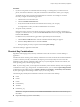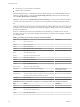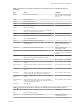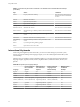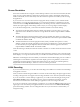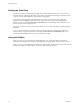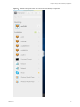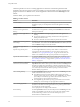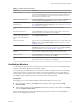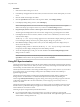User manual
Table Of Contents
- Using HTML Access
- Contents
- Using HTML Access
- Setup and Installation
- System Requirements for HTML Access
- Preparing Connection Server and Security Servers for HTML Access
- Configure View to Remove Credentials From Cache
- Prepare Desktops, Pools, and Farms for HTML Access
- Configure HTML Access Agents to Use New SSL Certificates
- Configure HTML Access Agents to Use Specific Cipher Suites
- Configuring iOS to Use CA-Signed Certificates
- Upgrading the HTML Access Software
- Uninstall HTML Access from View Connection Server
- Data Collected by VMware
- Configuring HTML Access for End Users
- Using a Remote Desktop or Application
- Feature Support Matrix
- Internationalization
- Connect to a Remote Desktop or Application
- Shortcut Key Combinations
- International Keyboards
- Screen Resolution
- H.264 Decoding
- Setting the Time Zone
- Using the Sidebar
- Use Multiple Monitors
- Using DPI Synchronization
- Sound
- Copying and Pasting Text
- Transferring Files Between the Client and a Remote Desktop
- Using the Real-Time Audio-Video Feature for Webcams and Microphones
- Log Off or Disconnect
- Reset a Remote Desktop or Remote Applications
- Restart a Remote Desktop
- Index
Procedure
1 Start Horizon Client and log in to a server.
2 In the desktop and application selection window, click the icon for the remote desktop that you want to
access.
3 Click the sidebar tab to display the sidebar.
4 Click the Open Menu toolbar buon at the top of the sidebar, select Display .
5 In the Display Seings dialog window, click Add Display.
N If the Display Selector browser window does not appear, add your Horizon server's FQDN
address into the Pop-up exceptions section of your browser's Content window.
6 Drag the Display Selector window so that it appears in the other monitor display that you want to use.
The message in the Display Selector browser window changes and a gray rectangular icon is added.
7 In the Display Selector browser window, click the + monitor icon to conrm that you want to use the
current monitor display.
The Waiting for other displays message appears on the current monitor display and the gray monitor
icon in the Display seings window in your primary display changes to a green color.
8 Click OK in the Display Seings window when you are done adding the monitor displays that you
want to use for the session.
The Display Seings window is dismissed, the Waiting for other displays message is cleared in the
non-primary monitor display and displays the remote desktop window.
9 To exit the multiple displays mode, press Esc and click Yes in the Exit the multiple displays mode
dialog window to conrm.
N Each time you need to use the Esc key in the remote desktop, open the sidebar tab, click the
Open Menu toolbar buon at the top of the sidebar, and select Send ESC.
Using DPI Synchronization
The DPI Synchronization feature ensures that the remote desktop's DPI seing matches the client machine's
DPI seing for new remote sessions. When you start a new session, Horizon Agent sets the DPI value in the
remote desktop to match the DPI value of the client machine.
The DPI Synchronization feature cannot change the DPI seing for active remote sessions. If you reconnect
to an existing remote session, the Display Scaling feature (if enabled) scales the remote desktop or
application appropriately.
The DPI Synchronization feature is enabled when the High Resolution Mode seing is enabled in the
Seings window. An administrator can disable the DPI Synchronization feature by disabling the
Horizon Agent DPI Synchronization group policy seing. You must log out and log in again to make the
conguration change take eect. For more information, see the Conguring Remote Desktop Features in
Horizon 7 document.
The DPI Synchronization feature requires Windows 7 or later for single-session desktops, Windows Server
2008 R2 or later for published desktops and applications on RDS hosts, Horizon Agent 7.0.2 or later, and
Horizon HTML Access Client 4.4 or later.
Following are tips for using the DPI Synchronization feature:
n
If you change the DPI seing on the client machine, you must log out and log in again to make
Horizon Client aware of the new DPI seing on the client machine. This requirement applies even if the
client machine is running Windows 10.
Using HTML Access
40 VMware, Inc.