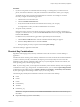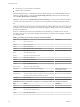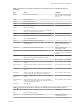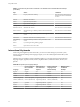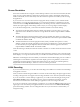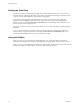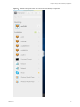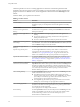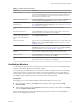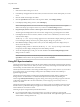User manual
Table Of Contents
- Using HTML Access
- Contents
- Using HTML Access
- Setup and Installation
- System Requirements for HTML Access
- Preparing Connection Server and Security Servers for HTML Access
- Configure View to Remove Credentials From Cache
- Prepare Desktops, Pools, and Farms for HTML Access
- Configure HTML Access Agents to Use New SSL Certificates
- Configure HTML Access Agents to Use Specific Cipher Suites
- Configuring iOS to Use CA-Signed Certificates
- Upgrading the HTML Access Software
- Uninstall HTML Access from View Connection Server
- Data Collected by VMware
- Configuring HTML Access for End Users
- Using a Remote Desktop or Application
- Feature Support Matrix
- Internationalization
- Connect to a Remote Desktop or Application
- Shortcut Key Combinations
- International Keyboards
- Screen Resolution
- H.264 Decoding
- Setting the Time Zone
- Using the Sidebar
- Use Multiple Monitors
- Using DPI Synchronization
- Sound
- Copying and Pasting Text
- Transferring Files Between the Client and a Remote Desktop
- Using the Real-Time Audio-Video Feature for Webcams and Microphones
- Log Off or Disconnect
- Reset a Remote Desktop or Remote Applications
- Restart a Remote Desktop
- Index
Setting the Time Zone
The time zone used in a remote desktop or application is automatically set to the time zone in your local
machine. However, when using the HTML Access client, you might need to manually set the time zone if it
cannot be correctly determined due to some daylight saving policies.
To manually set the correct time zone information to use before you connect to a remote desktop or
application, click the toolbar buon in the upper-right corner of the desktop and application
selector screen. Turn o the Set Time Zone Automatically option in the Seings window and select one of
the time zones from the drop-down menu.
The value you selected is saved as your preferred time zone to use when connecting to a remote desktop or
application.
If you are already connected to a remote desktop or application, return to the desktop and application
selector screen to change the current time zone seing. The Set Time Zone Automatically option is not
available from the Seings window that is accessible from the sidebar.
Using the Sidebar
After you connect to a remote desktop or hosted application, you can use the sidebar to launch other
applications and desktops, switch between running desktops and applications, and perform other actions.
When you access a remote application or desktop, the sidebar appears on the left side of the screen. Click the
sidebar tab to display or hide the sidebar. You can also slide the tab up and down.
Using HTML Access
36 VMware, Inc.