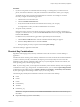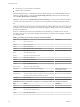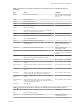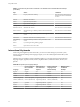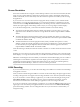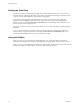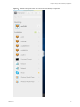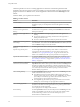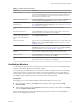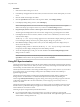User manual
Table Of Contents
- Using HTML Access
- Contents
- Using HTML Access
- Setup and Installation
- System Requirements for HTML Access
- Preparing Connection Server and Security Servers for HTML Access
- Configure View to Remove Credentials From Cache
- Prepare Desktops, Pools, and Farms for HTML Access
- Configure HTML Access Agents to Use New SSL Certificates
- Configure HTML Access Agents to Use Specific Cipher Suites
- Configuring iOS to Use CA-Signed Certificates
- Upgrading the HTML Access Software
- Uninstall HTML Access from View Connection Server
- Data Collected by VMware
- Configuring HTML Access for End Users
- Using a Remote Desktop or Application
- Feature Support Matrix
- Internationalization
- Connect to a Remote Desktop or Application
- Shortcut Key Combinations
- International Keyboards
- Screen Resolution
- H.264 Decoding
- Setting the Time Zone
- Using the Sidebar
- Use Multiple Monitors
- Using DPI Synchronization
- Sound
- Copying and Pasting Text
- Transferring Files Between the Client and a Remote Desktop
- Using the Real-Time Audio-Video Feature for Webcams and Microphones
- Log Off or Disconnect
- Reset a Remote Desktop or Remote Applications
- Restart a Remote Desktop
- Index
Table 3‑5. Windows Key Shortcuts for Windows 7 and Windows Server 2008 R2 Remote Desktops
(Continued)
Keys Action Limitations
Win+D Display and hide the desktop. Does not work in Safari browsers.
Workaround: Press Command-D
on Macs.
Win+M Minimize all windows.
Win+E Open the Computer folder.
Win+R Open the Run dialog box.
Win+Up Arrow Maximize the window. Does not work on a Chromebook.
Win+Down Arrow Minimize the window. Does not work on a Chromebook.
Win+Left Arrow Maximize the app or desktop window to the left side of the
screen.
Does not work on a Chromebook.
Win+Right Arrow Maximize the app or desktop window to the right side of the
screen.
Does not work on a Chromebook.
Win+Home Minimize all but the active desktop window. Does not work in Safari browsers.
Win+Shift+Up
Arrow
Stretch the desktop window to the top and boom of the
screen.
Does not work on a Chromebook.
Win+G Cycle through running desktop gadgets.
Win+U Open the Ease of Access Center.
International Keyboards
When using non-English keyboards and locales, you must use certain seings in your client system,
browser, and remote desktop. Some languages require you to use an IME (input method editor) on the
remote desktop.
With the correct local seings and input methods installed, you can input characters for the following
languages: English, Japanese, French, German, simplied Chinese, traditional Chinese, Korean, and
Spanish.
Table 3‑6. Required Input Language Settings
Language
Input Language on
the Local Client
System
IME Required on
the Local Client
System?
Browser and Input
Language on the
Remote Desktop
IME Required on
the Remote
Desktop?
English English No English No
French French No French No
German German No German No
Chinese (Simplied) Chinese (Simplied) English Input Mode Chinese (Simplied) Yes
Chinese (Traditional) Chinese (Traditional) English Input Mode Chinese (Traditional) Yes
Japanese Japanese English Input Mode Japanese Yes
Korean Korean English Input Mode Korean Yes
Spanish Spanish No Spanish No
Using HTML Access
34 VMware, Inc.