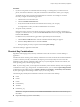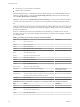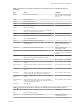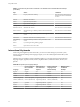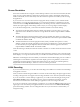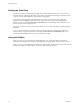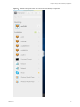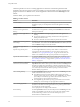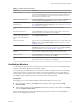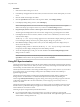User manual
Table Of Contents
- Using HTML Access
- Contents
- Using HTML Access
- Setup and Installation
- System Requirements for HTML Access
- Preparing Connection Server and Security Servers for HTML Access
- Configure View to Remove Credentials From Cache
- Prepare Desktops, Pools, and Farms for HTML Access
- Configure HTML Access Agents to Use New SSL Certificates
- Configure HTML Access Agents to Use Specific Cipher Suites
- Configuring iOS to Use CA-Signed Certificates
- Upgrading the HTML Access Software
- Uninstall HTML Access from View Connection Server
- Data Collected by VMware
- Configuring HTML Access for End Users
- Using a Remote Desktop or Application
- Feature Support Matrix
- Internationalization
- Connect to a Remote Desktop or Application
- Shortcut Key Combinations
- International Keyboards
- Screen Resolution
- H.264 Decoding
- Setting the Time Zone
- Using the Sidebar
- Use Multiple Monitors
- Using DPI Synchronization
- Sound
- Copying and Pasting Text
- Transferring Files Between the Client and a Remote Desktop
- Using the Real-Time Audio-Video Feature for Webcams and Microphones
- Log Off or Disconnect
- Reset a Remote Desktop or Remote Applications
- Restart a Remote Desktop
- Index
n
Function keys, if you are using a Chromebook
n
Windows key combinations
The following Windows key combinations do work in remote desktops if you enable the Windows key for
desktops. To enable this key, you can click the Open Window toolbar buon in the sidebar and
turn on Enable Windows Key for Desktops.
I After you turn on Enable Windows Key for Desktops, you must press Ctrl+Win (on Windows
systems), Ctrl+Command (on Macs), or Ctrl+Search (on Chromebooks) to simulate pressing the Windows
key.
These key combinations do not work for remote applications provided by RDS hosts. They do work as listed
for Windows Server 2008 R2 and Windows Server 2012 R2 single-user desktops and session-based desktops
provided by an RDS host.
Some key combinations that work in remote desktops with a Windows 8.x or Windows Server 2012 R2
operating system do not work in remote desktops with a Windows 7, Windows Server 2008 R2, or Windows
10 operating system.
Table 3‑3. Windows Key Shortcuts for Windows 10 Remote Desktops
Keys Action Limitations
Win Open or close Start.
Win+A Open Action center.
Win+E Open File Explorer.
Win+G Open game bar when a game is open.
Win+H Open the Share charm.
Win+I Open the Seings charm.
Win+K Open the Connection quick action.
Win+M Minimize all windows.
Win+R Open the Run dialog box.
Win+S Open Search.
Win+X Open the Quick Link menu.
Win+, (comma) Temporarily peek at the desktop.
Win+Pause Display the System Properties dialog box. There is no Pause key on
Chromebooks or Macs.
Win+Shift+M Restore minimized windows on the desktop. Does not work in Safari browsers.
Win+Alt+Num Open the desktop and open the jump list for the app pinned to
the taskbar in the position indicated by the number.
Does not work on a Chromebook.
Win+Enter Open Narrator.
Table 3‑4. Windows Key Shortcuts for Windows 8.x and Windows Server 2012 R2 Remote Desktops
Keys Action Limitations
Win+F1 Open Windows Help and Support. Does not work in Safari browsers.
Win Show or hide the Start screen.
Win+B Set focus on the notication area.
Win+C Open the Charms panel.
Using HTML Access
32 VMware, Inc.