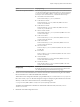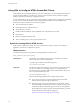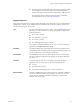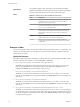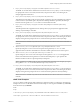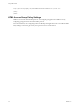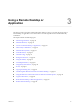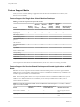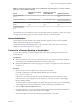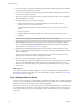User manual
Table Of Contents
- Using HTML Access
- Contents
- Using HTML Access
- Setup and Installation
- System Requirements for HTML Access
- Preparing Connection Server and Security Servers for HTML Access
- Configure View to Remove Credentials From Cache
- Prepare Desktops, Pools, and Farms for HTML Access
- Configure HTML Access Agents to Use New SSL Certificates
- Configure HTML Access Agents to Use Specific Cipher Suites
- Configuring iOS to Use CA-Signed Certificates
- Upgrading the HTML Access Software
- Uninstall HTML Access from View Connection Server
- Data Collected by VMware
- Configuring HTML Access for End Users
- Using a Remote Desktop or Application
- Feature Support Matrix
- Internationalization
- Connect to a Remote Desktop or Application
- Shortcut Key Combinations
- International Keyboards
- Screen Resolution
- H.264 Decoding
- Setting the Time Zone
- Using the Sidebar
- Use Multiple Monitors
- Using DPI Synchronization
- Sound
- Copying and Pasting Text
- Transferring Files Between the Client and a Remote Desktop
- Using the Real-Time Audio-Video Feature for Webcams and Microphones
- Log Off or Disconnect
- Reset a Remote Desktop or Remote Applications
- Restart a Remote Desktop
- Index
4 If you are prompted a second time for RSA SecurID credentials or RADIUS authentication credentials,
enter the next generated number on the token.
Do not enter your PIN and do not enter the same generated number entered previously. If necessary,
wait until a new number is generated.
If this step is required, it is required only when you mistype the rst passcode or when conguration
seings in the RSA server change.
5 In the Login dialog box, enter your login credentials.
a In the Username eld, enter your valid Active Directory user name in either username,
domain\username, or username@domain format.
If the Domain eld is disabled, you must use either the domain\username or username@domain
format.
b Enter your password.
c (Optional) If the Domain eld is enabled, select a domain name, if it is not already correctly
populated.
N To abort the login process, click Cancel before the login process completes.
6 (Optional) If you need to manually set the time zone that is used in the remote desktop or application,
click the toolbar buon in the upper-right corner of the desktop and application selector
screen. Turn o the Set Time Zone Automatically option and select one of the time zones from the
drop-down menu. See “Seing the Time Zone,” on page 36.
7 (Optional) On the desktop and application selection screen, before you select the item you want to
access, to mark a remote desktop or application as a favorite, click the gray star inside the icon for the
desktop or application.
The star icon turns from gray to yellow. The next time you log in, you can click the star icon in the
upper-right part of the browser window to display only favorites.
8 Click the icon for the remote desktop or application that you want to access.
The remote desktop or application is displayed in your browser. A navigation sidebar is also available.
You can click the tab at the left side of the browser window to display the sidebar. You can use the
sidebar to access other remote desktops or applications, display the Seings window, copy and paste
text, and more.
What to do next
If, soon after connecting to a desktop or application, you get disconnected and see a prompt asking you to
click a link to accept the security certicate, you can select whether to trust the certicate. See “Trust a Self-
Signed Root Certicate,” on page 30.
Trust a Self-Signed Root Certificate
In some cases, when connecting to a remote desktop or application for the rst time, you might be prompted
by the browser to accept the self-signed certicate used by the remote machine. You must trust the certicate
before the connection can be made to the remote desktop or application.
Most browsers will give you the option to permanently trust the self-signed certicate. If you do not choose
to permanently trust the certicate, you must verify the certicate every time you restart your browser. If
you are using a Safari browser, you must permanently trust the security certicate in order to establish the
connection.
Using HTML Access
30 VMware, Inc.