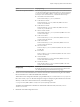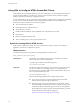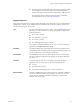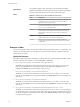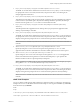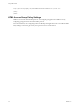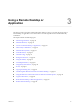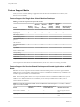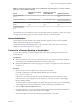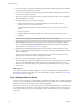User manual
Table Of Contents
- Using HTML Access
- Contents
- Using HTML Access
- Setup and Installation
- System Requirements for HTML Access
- Preparing Connection Server and Security Servers for HTML Access
- Configure View to Remove Credentials From Cache
- Prepare Desktops, Pools, and Farms for HTML Access
- Configure HTML Access Agents to Use New SSL Certificates
- Configure HTML Access Agents to Use Specific Cipher Suites
- Configuring iOS to Use CA-Signed Certificates
- Upgrading the HTML Access Software
- Uninstall HTML Access from View Connection Server
- Data Collected by VMware
- Configuring HTML Access for End Users
- Using a Remote Desktop or Application
- Feature Support Matrix
- Internationalization
- Connect to a Remote Desktop or Application
- Shortcut Key Combinations
- International Keyboards
- Screen Resolution
- H.264 Decoding
- Setting the Time Zone
- Using the Sidebar
- Use Multiple Monitors
- Using DPI Synchronization
- Sound
- Copying and Pasting Text
- Transferring Files Between the Client and a Remote Desktop
- Using the Real-Time Audio-Video Feature for Webcams and Microphones
- Log Off or Disconnect
- Reset a Remote Desktop or Remote Applications
- Restart a Remote Desktop
- Index
applicationId
The application display name. The display name is the name specied in
Horizon Administrator when the application pool was created. If the display
name has a space in it, the browser uses %20 to represent the space.
action
Table 2‑1. Values That Can Be Used With the action Query
Value Description
browse
Displays a list of available desktops and applications hosted on the
specied server. You are not required to specify a desktop or
application when using this action.
start-session
Starts the specied desktop or application. If no action query is
provided and the desktop or application name is provided,
start-session is the default action.
reset
Shuts down and restarts the specied desktop. Unsaved data is
lost. Reseing a remote desktop is the equivalent of pressing the
Reset buon on a physical PC. This action is not valid for an
application.
logoff
Logs the user out of the guest operating system in the remote
desktop. This action is not valid for an application.
restart
Shuts down and restarts the primary desktop after the user
conrms the restart operation request. This action is not valid for
an application.
Examples of URIs
You can create hypertext links or buons with a URI and include these links in email or on a Web page. Your
end users can click these links to, for example, open a particular remote desktop or application with the
startup options you specify.
URI Syntax Examples
Each URI example is followed by a description of what the end user sees after clicking the URI link. Queries
are not case-sensitive. For example, you can use domainName or domainname.
1
https://horizon.mycompany.com/?domainName=finance&userName=fred
The HTML Access Web client is launched and connects to the horizon.mycompany.com server. In the
login box, the User name text box is populated with the name fred, and the Domain text box is
populated with . The user must supply only a password.
2
https://horizon.mycompany.com/?userName=finance%5Cfred
The HTML Access Web client is launched and connects to the horizon.mycompany.com server. In the
login box, the User name text box is populated with the name . The user must supply only
a password.
3
https://horizon.mycompany.com/?userName=fred@finance
The HTML Access Web client is launched and connects to the horizon.mycompany.com server. In the
login box, the User name text box is populated with the name . The user must supply only
a password.
4
https://horizon.mycompany.com/?desktopId=Primary%20Desktop&action=start-session
The HTML Access Web client is launched and connects to the horizon.mycompany.com server. The login
box prompts the user for a user name, domain name, and password. After a successful login, the client
connects to the desktop whose display name is displayed as Primary Desktop, and the user is logged in
to the guest operating system.
Using HTML Access
24 VMware, Inc.