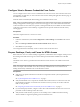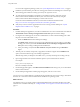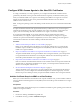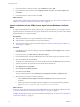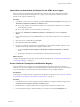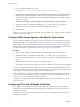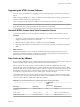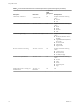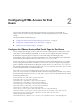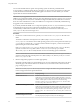User manual
Table Of Contents
- Using HTML Access
- Contents
- Using HTML Access
- Setup and Installation
- System Requirements for HTML Access
- Preparing Connection Server and Security Servers for HTML Access
- Configure View to Remove Credentials From Cache
- Prepare Desktops, Pools, and Farms for HTML Access
- Configure HTML Access Agents to Use New SSL Certificates
- Configure HTML Access Agents to Use Specific Cipher Suites
- Configuring iOS to Use CA-Signed Certificates
- Upgrading the HTML Access Software
- Uninstall HTML Access from View Connection Server
- Data Collected by VMware
- Configuring HTML Access for End Users
- Using a Remote Desktop or Application
- Feature Support Matrix
- Internationalization
- Connect to a Remote Desktop or Application
- Shortcut Key Combinations
- International Keyboards
- Screen Resolution
- H.264 Decoding
- Setting the Time Zone
- Using the Sidebar
- Use Multiple Monitors
- Using DPI Synchronization
- Sound
- Copying and Pasting Text
- Transferring Files Between the Client and a Remote Desktop
- Using the Real-Time Audio-Video Feature for Webcams and Microphones
- Log Off or Disconnect
- Reset a Remote Desktop or Remote Applications
- Restart a Remote Desktop
- Index
Configuring HTML Access for End
Users 2
You can change the appearance of the Web page that end users see when they enter the URL for
HTML Access. You can also set group policies that control the image quality, the ports used, and other
seings.
This chapter includes the following topics:
n
“Congure the VMware Horizon Web Portal Page for End Users,” on page 19
n
“Using URIs to Congure HTML Access Web Clients,” on page 22
n
“HTML Access Group Policy Seings,” on page 26
Configure the VMware Horizon Web Portal Page for End Users
You can congure this Web page to show or hide the icon for downloading Horizon Client or the icon for
connecting to a remote desktop through HTML Access. You can also congure other links on this page.
By default, the web portal page shows both an icon for downloading and installing the native
Horizon Client, and an icon for connecting through HTML Access. The download link used is determined
from the default values dened in the portal-links-html-access.properties le.
In some cases, however, you might want to have the links to point to an internal Web server, or you might
want to make specic client versions available on your own server. You can recongure the portal page to
point to a dierent download URL by modifying the contents of the portal-links-html-access.properties
le. If that le is unavailable or is empty, and the oslinks.properties le exists, the oslinks.properties le
is used to determine the link value for the installer le.
The oslinks.properties le is installed in the installation-directory\VMware\VMware
View\Server\broker\webapps\portal\WEB-INF folder. If this le is missing during the HTML Access session,
the download link will direct users to https://www.vmware.com/go/viewclients by default. The le contains
the following default values:
link.download=https://www.vmware.com/go/viewclients
# download Links for particular platforms
link.win32=https://www.vmware.com/go/viewclients#win32
link.win64=https://www.vmware.com/go/viewclients#win64
link.linux32=https://www.vmware.com/go/viewclients#linux32
link.linux64=https://www.vmware.com/go/viewclients#linux64
link.mac=https://www.vmware.com/go/viewclients#mac
link.ios=https://itunes.apple.com/us/app/vmware-view-for-ipad/id417993697
link.android=https://play.google.com/store/apps/details?id=com.vmware.view.client.android
link.chromeos=https://chrome.google.com/webstore/detail/vmware-horizonclient/
pckbpdplfajmgaipljfamclkinbjdnma
link.winmobile=https://www.microsoft.com/en-us/store/p/vmware-horizon-client/9nblggh51p19
VMware, Inc.
19