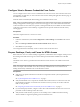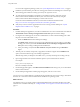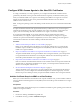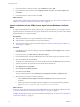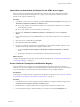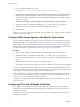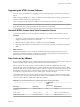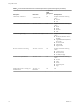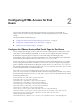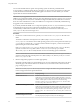User manual
Table Of Contents
- Using HTML Access
- Contents
- Using HTML Access
- Setup and Installation
- System Requirements for HTML Access
- Preparing Connection Server and Security Servers for HTML Access
- Configure View to Remove Credentials From Cache
- Prepare Desktops, Pools, and Farms for HTML Access
- Configure HTML Access Agents to Use New SSL Certificates
- Configure HTML Access Agents to Use Specific Cipher Suites
- Configuring iOS to Use CA-Signed Certificates
- Upgrading the HTML Access Software
- Uninstall HTML Access from View Connection Server
- Data Collected by VMware
- Configuring HTML Access for End Users
- Using a Remote Desktop or Application
- Feature Support Matrix
- Internationalization
- Connect to a Remote Desktop or Application
- Shortcut Key Combinations
- International Keyboards
- Screen Resolution
- H.264 Decoding
- Setting the Time Zone
- Using the Sidebar
- Use Multiple Monitors
- Using DPI Synchronization
- Sound
- Copying and Pasting Text
- Transferring Files Between the Client and a Remote Desktop
- Using the Real-Time Audio-Video Feature for Webcams and Microphones
- Log Off or Disconnect
- Reset a Remote Desktop or Remote Applications
- Restart a Remote Desktop
- Index
4 Copy the selected thumbprint to a text le.
For example: 31 2a 32 50 1a 0b 34 b1 65 46 13 a8 0a 5e f7 43 6e a9 2c 3e
N When you copy the thumbprint, do not to include the leading space. If you inadvertently paste
the leading space with the thumbprint into the registry key (in Step 7), the certicate might not be
congured successfully. This problem can occur even though the leading space is not displayed in the
registry value text box.
5 Start the Windows Registry Editor on the desktop where the HTML Access Agent is installed.
6 Navigate to the HKEY_LOCAL_MACHINE\SOFTWARE\VMware, Inc.\VMware Blast\Config registry key.
7 Modify the SslHash value and paste the certicate thumbprint into the text box.
8 Reboot Windows.
When a user connects to a desktop through HTML Access, the HTML Access Agent presents the CA-signed
certicate to the user's browser.
Configure HTML Access Agents to Use Specific Cipher Suites
You can congure the HTML Access Agent to use specic cipher suites instead of the default set of ciphers.
By default, the HTML Access Agent requires incoming SSL connections to use encryption based on certain
ciphers that provide strong protection against network eavesdropping and forgery. You can congure an
alternative list of ciphers for the HTML Access Agent to use. The set of acceptable ciphers is expressed in the
OpenSSL format. which is described at hps://www.openssl.org/docs/apps/ciphers.html.
Procedure
1 Start the Windows Registry Editor on the desktop where the HTML Access Agent is installed.
2 Navigate to the HKEY_LOCAL_MACHINE\SOFTWARE\VMware, Inc.\VMware Blast\Config registry key.
3 Add a new String (REG_SZ) value, SslCiphers, and paste the cipher list in the OpenSSL format into the
text box.
4 Restart the VMware Blast service to make your changes take eect.
In the Windows guest operating system, the service for the HTML Access Agent is called VMware Blast.
To revert to using the default cipher list, delete the SslCiphers value and restart the VMware Blast service.
Do not simply delete the data part of the value because the HTML Access Agent will then treat all ciphers as
unacceptable, in accordance with the OpenSSL cipher list format denition.
When the HTML Access Agent starts, it writes the cipher denition in the VMware Blast service's log le.
You can discover the current default cipher list by inspecting the logs when the VMware Blast service starts
with no SslCiphers value congured in the Windows Registry.
The HTML Access Agent's default cipher denition might change from one release to the next to provide
improved security.
Configuring iOS to Use CA-Signed Certificates
To use HTML Access on iOS devices, you need to install SSL certicates that are signed by a Certicate
Authority (CA) instead of the default SSL certicates that are generated by the View Connection Server or
the HTML Access Agent.
For instructions, see "Congure Horizon Client for iOS to Trust Root and Intermediate Certicates" in the
View Installation document.
Using HTML Access
16 VMware, Inc.