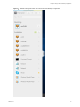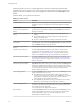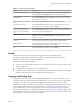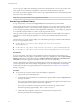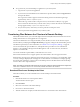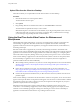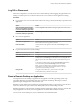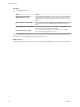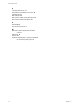User manual
Table Of Contents
- Using HTML Access
- Contents
- Using HTML Access
- Setup and Installation
- System Requirements for HTML Access
- Preparing View Connection Server and Security Servers for HTML Access
- Configure View to Remove Credentials From Cache
- Prepare Desktops, Pools, and Farms for HTML Access
- Configure HTML Access Agents to Use New SSL Certificates
- Configure HTML Access Agents to Use Specific Cipher Suites
- Configuring iOS to Use CA-Signed Certificates
- Upgrading the HTML Access Software
- Uninstall HTML Access from View Connection Server
- Data Collected by VMware
- Configuring HTML Access for End Users
- Using a Remote Desktop or Application
- Feature Support Matrix
- Internationalization
- Connect to a Remote Desktop or Application
- Shortcut Key Combinations
- International Keyboards
- Screen Resolution
- H.264 Decoding
- Setting the Time Zone
- Using the Sidebar
- Sound
- Copying and Pasting Text
- Transferring Files Between the Client and a Remote Desktop
- Using the Real-Time Audio-Video Feature for Webcams and Microphones
- Log Off or Disconnect
- Reset a Remote Desktop or Application
- Index
Log Off or Disconnect
With some congurations, if you disconnect from a remote desktop without logging o, applications in the
desktop can remain open. You can also disconnect from a server and leave remote applications running.
Procedure
n
Log out of the View server and disconnect from (but do not log out from) the desktop or quit the hosted
application.
Option Action
From the desktop and application
selector screen, before connecting
to a remote desktop or application
Click the Log Out toolbar buon in the upper-right corner of the screen.
From the sidebar when connected
to a remote desktop or application
Click the Log out toolbar buon at the top of the sidebar.
n
Close a remote application.
Option Action
From within the application
Quit the application in the usual manner, for example, click the X (Close)
buon in the corner of the application window.
From the sidebar
Click the X next to the application le name in the Running list in the
sidebar.
n
Log o or disconnect from a remote desktop.
Option Action
From within the desktop OS
To log o, use the Windows Start menu to log o.
From the sidebar
To log o and disconnect, click the Open Menu toolbar buon next to the
desktop name in the Running list in the sidebar and select Log . Files
that are open on the remote desktop will be closed without being saved
rst.
To disconnect without logging o, click the Open Menu toolbar buon
next to the desktop name in the Running list and select Close.
N Your View administrator can congure your desktop to
automatically log o when disconnected. In that case, any open
applications in your desktop are closed.
Using an URI
To log o, use the URI https://ConnectionServerFQDN?
desktopId=desktop_name&action=logoff.
Reset a Remote Desktop or Application
You might need to reset a desktop or application if the application or desktop operating system stops
responding. Reseing a remote desktop shuts down and restarts the desktop. Reseing your remote
applications quits the applications. Unsaved data is lost.
Reseing a remote desktop is the equivalent of pressing the Reset buon on a physical PC to force the PC to
restart. Any les that are open on the remote desktop will be closed without being saved rst.
Reseing applications is the equivalent of quiing all remote applications without saving any unsaved data.
All open applications are closed, even if the applications come from dierent RDS server farms.
You can reset a remote desktop only if your administrator has enabled this feature.
Chapter 3 Using a Remote Desktop or Application
VMware, Inc. 43