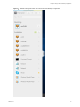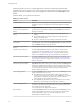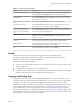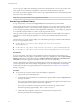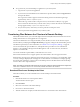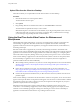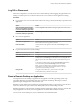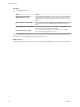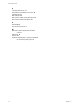User manual
Table Of Contents
- Using HTML Access
- Contents
- Using HTML Access
- Setup and Installation
- System Requirements for HTML Access
- Preparing View Connection Server and Security Servers for HTML Access
- Configure View to Remove Credentials From Cache
- Prepare Desktops, Pools, and Farms for HTML Access
- Configure HTML Access Agents to Use New SSL Certificates
- Configure HTML Access Agents to Use Specific Cipher Suites
- Configuring iOS to Use CA-Signed Certificates
- Upgrading the HTML Access Software
- Uninstall HTML Access from View Connection Server
- Data Collected by VMware
- Configuring HTML Access for End Users
- Using a Remote Desktop or Application
- Feature Support Matrix
- Internationalization
- Connect to a Remote Desktop or Application
- Shortcut Key Combinations
- International Keyboards
- Screen Resolution
- H.264 Decoding
- Setting the Time Zone
- Using the Sidebar
- Sound
- Copying and Pasting Text
- Transferring Files Between the Client and a Remote Desktop
- Using the Real-Time Audio-Video Feature for Webcams and Microphones
- Log Off or Disconnect
- Reset a Remote Desktop or Application
- Index
Upload Files from the Client to a Desktop
With Horizon Client you can upload les from the client machine to a remote desktop.
Procedure
1 Click the le transfer icon at the top of the sidebar.
The Transfer Files window opens.
2 Click Upload.
3 Drag and drop les into the Transfer Files window or click Choose Files to select les.
The selected les are uploaded to the My Documents folder.
With Internet Explorer 11 and Chrome on ChromeBook, if you drag and drop folders, les of zero size,
or les larger than 2 GB, you get an error message as expected. After you dismiss the error message,
you can no longer drag and drop les that can be transferred.
Using the Real-Time Audio-Video Feature for Webcams and
Microphones
With the Real-Time Audio-Video feature, you can use your client machine's webcam or microphone in a
remote desktop or application. Real-Time Audio-Video is compatible with standard conferencing
applications and browser-based video applications, and supports standard webcams, audio USB devices,
and analog audio input.
Real-Time Audio-Video is supported only in Chrome, Microsoft Edge, and Firefox. The default video
resolution is 320 x 240. The default Real-Time Audio-Video seings work well with most webcam and audio
applications. For information about changing the Real-Time Audio-Video seings, see "Conguring Real-
Time Audio-Video Group Policy Seings" in the Seing Up Desktop and Application Pools in View document.
When a remote desktop or application is connected to the client machine's webcam or microphone, before
the remote desktop or application can use to the webcam or microphone, the browser might ask for
permission. Dierent browsers behave dierently.
n
Microsoft Edge asks for permission every time. You cannot change this behavior. For more information,
see hps://blogs.windows.com/msedgedev/2015/05/13/announcing-media-capture-functionality-in-
microsoft-edge.
n
Firefox asks for permission every time. You can change this behavior. For more information, see
hps://support.mozilla.org/en-US/kb/permissions-manager-give-ability-store-passwords-set-cookies-
more?redirectlocale=en-US&redirectslug=how-do-i-manage-website-permissions.
n
Chrome asks for permission the rst time. If you allow the device to be used, Chrome does not ask for
permission again.
When a remote desktop is connected to the client machine's webcam or microphone, an icon for each device
appears at the top of the sidebar. A red question mark appears over the device icon in the sidebar to indicate
the permission request. If you allow a device to be used, the red question mark disappears. If you reject a
permission request, the device icon disappears.
If Real-Time Audio-Video is being used in a remote desktop or application session and you open a
connection to a second desktop or application, and if a security warning appears (for example, if a valid
certicate was not installed), ignoring the warning and continuing to connect to the second desktop or
application causes Real-Time Audio-Video to stop working in the rst session.
Using HTML Access
42 VMware, Inc.