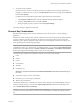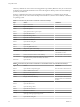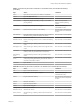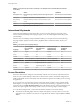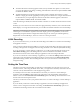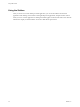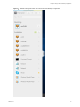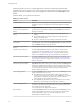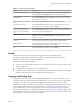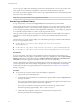User manual
Table Of Contents
- Using HTML Access
- Contents
- Using HTML Access
- Setup and Installation
- System Requirements for HTML Access
- Preparing View Connection Server and Security Servers for HTML Access
- Configure View to Remove Credentials From Cache
- Prepare Desktops, Pools, and Farms for HTML Access
- Configure HTML Access Agents to Use New SSL Certificates
- Configure HTML Access Agents to Use Specific Cipher Suites
- Configuring iOS to Use CA-Signed Certificates
- Upgrading the HTML Access Software
- Uninstall HTML Access from View Connection Server
- Data Collected by VMware
- Configuring HTML Access for End Users
- Using a Remote Desktop or Application
- Feature Support Matrix
- Internationalization
- Connect to a Remote Desktop or Application
- Shortcut Key Combinations
- International Keyboards
- Screen Resolution
- H.264 Decoding
- Setting the Time Zone
- Using the Sidebar
- Sound
- Copying and Pasting Text
- Transferring Files Between the Client and a Remote Desktop
- Using the Real-Time Audio-Video Feature for Webcams and Microphones
- Log Off or Disconnect
- Reset a Remote Desktop or Application
- Index
n
The shared hardware-accelerated graphics feature (vSGA), available with vSphere 5.1 or later, allows
you to use 3D applications for design, modeling, and multimedia. This feature requires 64MB to 512MB
of VRAM. The default is 96MB.
n
The dedicated hardware-accelerated graphics feature (vDGA), available with vSphere 5.5 or later,
dedicates a single physical GPU (graphical processing unit) on an ESXi host to a single virtual machine.
Use this feature if you require high-end, hardware-accelerated workstation graphics. This feature
requires 64MB to 512MB of VRAM. The default is 96MB.
When 3D rendering is enabled, the maximum number of monitors is 1 and the maximum resolution is 3840
x 2160.
Similarly, if you use a browser on a device that has a high pixel density resolution, such as a Macbook with
Retina Display or a Google Chromebook Pixel, you must allocate sucient VRAM for each remote desktop.
I Estimating the amount of VRAM you need for the VMware Blast display protocol is similar to
estimating how much VRAM is required for the PCoIP display protocol. For guidelines, see the section
"RAM Sizing for Specic Monitor Congurations When Using PCoIP" of the topic "Estimating Memory
Requirements for Virtual Desktops," in the View Architecture Planning document.
H.264 Decoding
If you use a Chrome browser, you can allow H.264 decoding in the HTML Access client for remote desktop
and application sessions.
When you allow H.264 decoding, the HTML Access client uses H.264 decoding if the agent supports H.264
encoding. If the agent does not support H.264 encoding, the HTML Access client uses JPEG/PNG decoding.
If you are connected to a remote desktop or application, you can allow H.264 decoding by turning on the
Allow H.264 decoding option in the Seings window, which is available from the sidebar. You must
disconnect and reconnect to the remote desktop or application for the new seing to take eect.
If you are not connected to a remote desktop or application, you can click the toolbar buon in the
upper-right corner of the desktop and application selector screen and turn on the Allow H.264 decoding
option in the Seings window. The new seing takes eect for any sessions that are connected after you
change the seing.
Setting the Time Zone
The time zone used in a remote desktop or application is automatically set to the time zone in your local
machine. However, when using the HTML Access client, you might need to manually set the time zone if it
cannot be correctly determined due to some daylight saving policies.
To manually set the correct time zone information to use before you connect to a remote desktop or
application, click the toolbar buon in the upper-right corner of the desktop and application
selector screen. Turn o the Set Time Zone Automatically option in the Seings window and select one of
the time zones from the drop-down menu.
The value you selected is saved as your preferred time zone to use when connecting to a remote desktop or
application.
If you are already connected to a remote desktop or application, return to the desktop and application
selector screen to change the current time zone seing. The Set Time Zone Automatically option is not
available from the Seings window that is accessible from the sidebar.
Chapter 3 Using a Remote Desktop or Application
VMware, Inc. 35