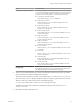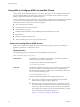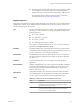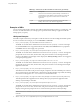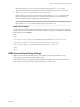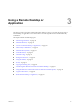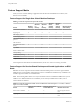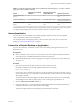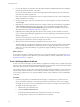User manual
Table Of Contents
- Using HTML Access
- Contents
- Using HTML Access
- Setup and Installation
- System Requirements for HTML Access
- Preparing View Connection Server and Security Servers for HTML Access
- Configure View to Remove Credentials From Cache
- Prepare Desktops, Pools, and Farms for HTML Access
- Configure HTML Access Agents to Use New SSL Certificates
- Configure HTML Access Agents to Use Specific Cipher Suites
- Configuring iOS to Use CA-Signed Certificates
- Upgrading the HTML Access Software
- Uninstall HTML Access from View Connection Server
- Data Collected by VMware
- Configuring HTML Access for End Users
- Using a Remote Desktop or Application
- Feature Support Matrix
- Internationalization
- Connect to a Remote Desktop or Application
- Shortcut Key Combinations
- International Keyboards
- Screen Resolution
- H.264 Decoding
- Setting the Time Zone
- Using the Sidebar
- Sound
- Copying and Pasting Text
- Transferring Files Between the Client and a Remote Desktop
- Using the Real-Time Audio-Video Feature for Webcams and Microphones
- Log Off or Disconnect
- Reset a Remote Desktop or Application
- Index
Option Property Setting
Create links for specific installers
The following examples show full URLs, but you can use relative URLs if
you place the installer les in the downloads directory, which is under the
C:\Program Files\VMware\VMware View\Server\broker\webapps\
directory on View Connection Server, as described in the next step.
n
General link to download installer:
link.download=https://server/downloads
n
32-bit Windows installer:
link.win32=https://server/downloads/VMware-Horizon-
Client-x86-build#.exe
n
64-bit Windows installer:
link.win64=https://server/downloads/VMware-Horizon-
Client-x86_64-build#.exe
n
Windows Phone installer:
link.winmobile=https://server/downloads/VMware-Horizon-
Client-build#.appx
n
32-bit Linux installer:
link.linux32=https://server/downloads/VMware-Horizon-
Client-build#.x86.bundle
n
64-bit Linux installer:
link.linux64=https://server/downloads/VMware-Horizon-
Client-build#.x64.bundle
n
Mac OS X installer:
link.mac=https://server/downloads/VMware-Horizon-Client-
build#.dmg
n
iOS installer:
link.ios=https://server/downloads/VMware-Horizon-Client-
iPhoneOS-build#.ipa
n
Android installer:
link.android=https://server/downloads/VMware-Horizon-
Client-AndroidOS-build#.apk
n
Chrome OS installer:
link.chromeos=https://server/downloads/VMware-Horizon-
Client-ChromeOS-build#.apk
Change the URL for the Help link in
the login page
link.help
By default, this link points to a help system hosted on the VMware Web
site. The Help link appears at the boom of the login page.
3 To have users download installers from a location other than the VMware Web site, place the installer
les on the HTTP server where the installer les will reside.
This location must correspond to the URLs you specied in the portal-links-html-access.properties
le or the oslinks.properties le from the previous step. For example, to place the les in a downloads
directory on the View Connection Server host, use the following path:
C:\Program Files\VMware\VMware View\Server\broker\webapps\downloads
The links to the installer les could then use relative URLs with the format /downloads/client-
installer-file-name.
4 Restart the View Web Component service.
Chapter 2 Configuring HTML Access for End Users
VMware, Inc. 21