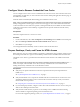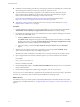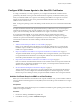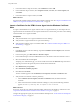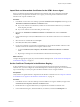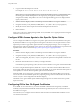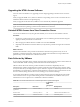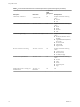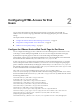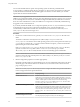User manual
Table Of Contents
- Using HTML Access
- Contents
- Using HTML Access
- Setup and Installation
- System Requirements for HTML Access
- Preparing View Connection Server and Security Servers for HTML Access
- Configure View to Remove Credentials From Cache
- Prepare Desktops, Pools, and Farms for HTML Access
- Configure HTML Access Agents to Use New SSL Certificates
- Configure HTML Access Agents to Use Specific Cipher Suites
- Configuring iOS to Use CA-Signed Certificates
- Upgrading the HTML Access Software
- Uninstall HTML Access from View Connection Server
- Data Collected by VMware
- Configuring HTML Access for End Users
- Using a Remote Desktop or Application
- Feature Support Matrix
- Internationalization
- Connect to a Remote Desktop or Application
- Shortcut Key Combinations
- International Keyboards
- Screen Resolution
- H.264 Decoding
- Setting the Time Zone
- Using the Sidebar
- Sound
- Copying and Pasting Text
- Transferring Files Between the Client and a Remote Desktop
- Using the Real-Time Audio-Video Feature for Webcams and Microphones
- Log Off or Disconnect
- Reset a Remote Desktop or Application
- Index
n
Familiarize yourself with the procedures for creating pools and farms and entitling users. See the topics
about creating pools and farms in Seing Up Desktops and Applications in View.
n
To verify that the remote desktop or application is accessible to end users, verify that you have
Horizon Client software installed on a client system. You will test the connection by using the
Horizon Client software before aempting to connect from a browser.
For Horizon Client installation instructions, see the Horizon Client documentation site at
hps://www.vmware.com/support/viewclients/doc/viewclients_pubs.html.
n
Verify that you have one of the supported browsers for accessing a remote desktop. See “System
Requirements for HTML Access,” on page 7.
Procedure
1 For RDS desktops and applications, use View Administrator to create or edit the farm and enable the
Allow HTML Access to desktops and applications on this farm option in the farm seings.
2 For single-session desktop pools, use View Administrator to create or edit the desktop pool so that the
pool can be used with HTML Access.
a Enable the HTML Access in the Desktop Pool seings.
The HTML Access seing does not appear in the Add Desktop Pool wizard when you create RDS
desktop pools. Instead, you enable the Allow HTML Access to desktops and applications on this
farm option when creating or editing the farm of RDS hosts.
b In the pool seings, verify that the Max resolution of any one monitor seing is 1920x1200 or
higher.
3 After the pools are created, recomposed, or upgraded to use View Agent with the HTML Access
option, use Horizon Client to log in to a desktop or application.
With this step, before you aempt to use HTML Access, you verify that the pool is working correctly.
4 Open a supported browser and enter a URL that points to your View Connection Server instance.
For example:
https://horizon.mycompany.com
Be sure to use https in the URL.
5 On the Web page that appears, click VMware Horizon HTML Access and log in as you would with the
Horizon Client software.
6 On the desktop and application selection page that appears, click an icon to connect.
You can now access a remote desktop or application from a Web browser when you are using a client device
that does not or cannot have Horizon Client software installed in its operating system.
What to do next
For added security, if your security policies require that the Blast agent on the remote desktop uses an SSL
certicate from a certicate authority, see “Congure HTML Access Agents to Use New SSL Certicates,” on
page 13.
Using HTML Access
12 VMware, Inc.