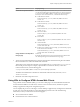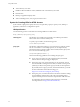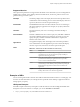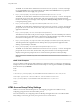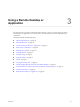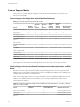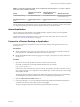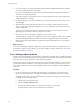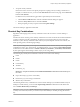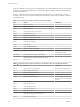User manual
Table Of Contents
- Using HTML Access
- Contents
- Using HTML Access
- Setup and Installation
- System Requirements for HTML Access
- Preparing View Connection Server and Security Servers for HTML Access
- Configure View to Remove Credentials From Cache
- Prepare Desktops, Pools, and Farms for HTML Access
- Configure HTML Access Agents to Use New SSL Certificates
- Configure HTML Access Agents to Use Specific Cipher Suites
- Configuring iOS to Use CA-Signed Certificates
- Upgrading the HTML Access Software
- Uninstall HTML Access from View Connection Server
- Data Collected by VMware
- Configuring HTML Access for End Users
- Using a Remote Desktop or Application
- Feature Support Matrix
- Internationalization
- Connect to a Remote Desktop or Application
- Shortcut Key Combinations
- International Keyboards
- Screen Resolution
- H.264 Decoding
- Using the Sidebar
- Sound
- Copying and Pasting Text
- Transferring Files Between the Client and a Remote Desktop
- Using the Real-Time Audio-Video Feature for Webcams and Microphones
- Log Off or Disconnect
- Reset a Remote Desktop or Application
- Index
2 Accept the security certicate.
Each browser has its own browser-specic prompts for accepting or always trusting a certicate. For
example, in a Chrome browser, you can click the Advanced link on the browser page, and click Proceed
to server-name (unsafe).
In a Safari browser, use the following procedure to permanently trust the certicate.
a Click the Show buon when the untrusted certicate dialog box appears.
b Select the Always Trust check box and click Continue.
c When prompted, provide your password and click Update .
The remote desktop or application is launched.
Shortcut Key Combinations
Regardless of the language used, some key combinations cannot be sent to the to a remote desktop or
application.
Web browsers allow some key presses and key combinations to be sent to both the client and the destination
system. For other keys and key combinations, the input is processed only locally and is not sent to the
destination system. The key combinations that work on your system depend on the browser software, the
client operating system, and the language seings.
N If you are using a Mac, you can map the Command key to the Windows Ctrl key when using the key
combinations to select, copy, and paste text. To enable this feature, you can click the Open Window
toolbar buon in the sidebar and turn on Enable Command-A, Command-C, Command-V, and Command-
X. (This option appears in the Seings window only if you are using a Mac.)
The following keys and keyboard combinations often do not work in remote desktops:
n
Ctrl+T
n
Ctrl+W
n
Ctrl+N
n
Command key
n
Alt+Enter
n
Ctrl+Alt+any_key
I To input Ctrl+Alt+Del, use the Send Ctrl+Alt+Delete toolbar buon located at the top of
the sidebar.
n
Caps Lock+modier_key (such as Alt or Shift)
n
Function keys, if you are using a Chromebook
n
Windows key combinations
The following Windows key combinations do work in remote desktops if you enable the Windows key for
desktops. To enable this key, you can click the Open Window toolbar buon in the sidebar and
turn on Enable Windows Key for Desktops.
I After you turn on Enable Windows Key for Desktops, you must press Ctrl+Win (on Windows
systems), Ctrl+Command (on Macs), or Ctrl+Search (on Chromebooks) to simulate pressing the Windows
key.
Chapter 3 Using a Remote Desktop or Application
VMware, Inc. 29