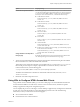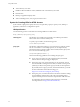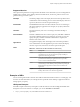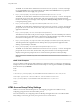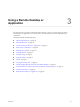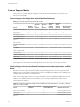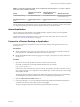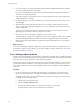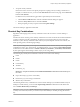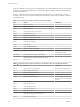User manual
Table Of Contents
- Using HTML Access
- Contents
- Using HTML Access
- Setup and Installation
- System Requirements for HTML Access
- Preparing View Connection Server and Security Servers for HTML Access
- Configure View to Remove Credentials From Cache
- Prepare Desktops, Pools, and Farms for HTML Access
- Configure HTML Access Agents to Use New SSL Certificates
- Configure HTML Access Agents to Use Specific Cipher Suites
- Configuring iOS to Use CA-Signed Certificates
- Upgrading the HTML Access Software
- Uninstall HTML Access from View Connection Server
- Data Collected by VMware
- Configuring HTML Access for End Users
- Using a Remote Desktop or Application
- Feature Support Matrix
- Internationalization
- Connect to a Remote Desktop or Application
- Shortcut Key Combinations
- International Keyboards
- Screen Resolution
- H.264 Decoding
- Using the Sidebar
- Sound
- Copying and Pasting Text
- Transferring Files Between the Client and a Remote Desktop
- Using the Real-Time Audio-Video Feature for Webcams and Microphones
- Log Off or Disconnect
- Reset a Remote Desktop or Application
- Index
The HTML Access Web client is launched and connects to the view.mycompany.com server. In the login
box, the User name text box is populated with the name fred, and the Domain text box is populated
with . The user must supply only a password.
2
https://view.mycompany.com/?desktopId=Primary%20Desktop&action=start-session
The HTML Access Web client is launched and connects to the view.mycompany.com server. The login box
prompts the user for a user name, domain name, and password. After a successful login, the client
connects to the desktop whose display name is displayed as Primary Desktop, and the user is logged in
to the guest operating system.
3
https://view.mycompany.com/?applicationId=Notepad&action=start-session
The HTML Access Web client is launched and connects to the view.mycompany.com server. The login box
prompts the user for a user name, domain name, and password. After a successful login, the Notepad
application is launched.
4
https://view.mycompany.com:7555/?desktopId=Primary%20Desktop
This URI has the same eect as the previous example, except that it uses the nondefault port of 7555 for
View Connection Server. (The default port is 443.) Because a desktop identier is provided, the desktop
is launched even though the start-session action is not included in the URI.
5
https://view.mycompany.com/?applicationId=Primary%20Application&desktopId=Primary%20Desktop
This URI species both an application and a desktop. When you specify both an application and a
desktop, only the desktop is launched.
6
https://view.mycompany.com/?desktopId=Primary%20Desktop&action=reset
The HTML Access Web client is launched and connects to the view.mycompany.com server. The login box
prompts the user for a user name, domain name, and password. After a successful login, the client
displays a dialog box that prompts the user to conrm the reset operation for Primary Desktop.
N This action is available only if the View administrator has allowed end users to reset their
machines.
HTML Code Examples
You can use URIs to make hypertext links and buons to include in emails or on Web pages. The following
examples show how to use the URI from the rst URI example to code a hypertext link that says, Test Link,
and a buon that says, .
<html>
<body>
<a href="https://view.mycompany.com/?domainName=finance&userName=fred">Test Link</a><br>
<form><input type="button" value="TestButton" onClick="window.location.href=
'https://view.mycompany.com/?domainName=finance&userName=fred'"></form> <br>
</body>
</html>
HTML Access Group Policy Settings
HTML Access uses the VMware Blast protocol. You congure group policies for HTML Access by
conguring group policies for the VMware Blast protocol.
For more information, see "Conguring Policies for Desktop and Application Pools" and "VMware Blast
Policy Seings" in the Seing Up Desktop and Application Pools in View document.
Using HTML Access
24 VMware, Inc.