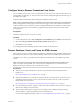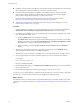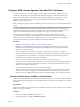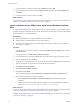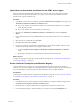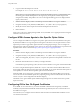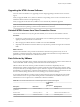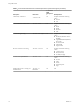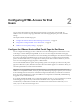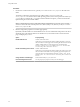User manual
Table Of Contents
- Using HTML Access
- Contents
- Using HTML Access
- Setup and Installation
- System Requirements for HTML Access
- Preparing View Connection Server and Security Servers for HTML Access
- Configure View to Remove Credentials From Cache
- Prepare Desktops, Pools, and Farms for HTML Access
- Configure HTML Access Agents to Use New SSL Certificates
- Configure HTML Access Agents to Use Specific Cipher Suites
- Configuring iOS to Use CA-Signed Certificates
- Upgrading the HTML Access Software
- Uninstall HTML Access from View Connection Server
- Data Collected by VMware
- Configuring HTML Access for End Users
- Using a Remote Desktop or Application
- Feature Support Matrix
- Internationalization
- Connect to a Remote Desktop or Application
- Shortcut Key Combinations
- International Keyboards
- Screen Resolution
- H.264 Decoding
- Using the Sidebar
- Sound
- Copying and Pasting Text
- Transferring Files Between the Client and a Remote Desktop
- Using the Real-Time Audio-Video Feature for Webcams and Microphones
- Log Off or Disconnect
- Reset a Remote Desktop or Application
- Index
Procedure
1 On the View Connection Server host, open the portal-links-html-access.properties le with a text
editor.
The location of this le is CommonAppDataFolder\VMware\VDM\portal\portal-links-html-
access.properties. For Windows Server 2008 operating systems, the CommonAppDataFolder directory is
C:\ProgramData. To display the C:\ProgramData folder in Windows Explorer, you must use the Folder
Options dialog box to show hidden folders.
N Customizations for View 5.x and earlier releases resided in the portal-links.properties le,
which is located in the same CommonAppDataFolder\VMware\VDM\portal\ directory as the portal-links-
html-access.properties le.
2 Edit the conguration properties to set them appropriately.
By default, both the installer icon and the HTML Access icon are enabled and a link points to the client
download page on the VMware Web site. To disable an icon, which removes the icon from the Web
page, set the property to false.
Option Property Setting
Disable HTML Access
enable.webclient=false
If this option is set to false but the enable.download option is set to true,
the user is taken to a Web page for downloading the native Horizon Client
installer. If both options are set to false, the user sees the following
message: "Contact your local administrator for instructions
on accessing this Connection Server."
Disable downloading Horizon Client
enable.download=false
If this option is set to false but the enable.webclient option is set to true,
the user is taken to the HTML Access login Web page. If both options are
set to false, the user sees the following message: "Contact your local
administrator for instructions on accessing this Connection
Server."
Change the URL of the Web page
for downloading Horizon Client
link.download=https://url-of-web-server
Use this property if you plan to create your own Web page.
Using HTML Access
20 VMware, Inc.