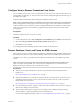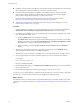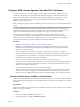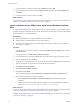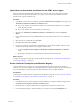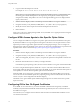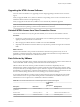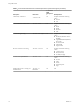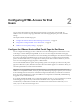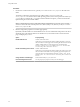User manual
Table Of Contents
- Using HTML Access
- Contents
- Using HTML Access
- Setup and Installation
- System Requirements for HTML Access
- Preparing View Connection Server and Security Servers for HTML Access
- Configure View to Remove Credentials From Cache
- Prepare Desktops, Pools, and Farms for HTML Access
- Configure HTML Access Agents to Use New SSL Certificates
- Configure HTML Access Agents to Use Specific Cipher Suites
- Configuring iOS to Use CA-Signed Certificates
- Upgrading the HTML Access Software
- Uninstall HTML Access from View Connection Server
- Data Collected by VMware
- Configuring HTML Access for End Users
- Using a Remote Desktop or Application
- Feature Support Matrix
- Internationalization
- Connect to a Remote Desktop or Application
- Shortcut Key Combinations
- International Keyboards
- Screen Resolution
- H.264 Decoding
- Using the Sidebar
- Sound
- Copying and Pasting Text
- Transferring Files Between the Client and a Remote Desktop
- Using the Real-Time Audio-Video Feature for Webcams and Microphones
- Log Off or Disconnect
- Reset a Remote Desktop or Application
- Index
Import Root and Intermediate Certificates for the HTML Access Agent
If the root certicate and intermediate certicates in the certicate chain are not imported with the SSL
certicate that you imported for the HTML Access Agent, you must import these certicates into the
Windows local computer certicate store.
Procedure
1 In the MMC console on the View desktop, expand the (Local Computer) node and go to the
Trusted Root Authorities > folder.
n
If your root certicate is in this folder, and there are no intermediate certicates in your certicate
chain, skip this procedure.
n
If your root certicate is not in this folder, proceed to step 2.
2 Right-click the Trusted Root Authorities > folder and click All Tasks >
Import.
3 In the Certicate Import wizard, click Next and browse to the location where the root CA certicate is
stored.
4 Select the root CA certicate le and click Open.
5 Click Next, click Next, and click Finish.
6 If your server certicate was signed by an intermediate CA, import all intermediate certicates in the
certicate chain into the Windows local computer certicate store.
a Go to the (Local Computer) > Intermediate Authorities >
folder.
b Repeat steps 3 through 6 for each intermediate certicate that must be imported.
What to do next
Congure the appropriate registry key with the certicate thumbprint. See “Set the Certicate Thumbprint
in the Windows Registry,” on page 15.
Set the Certificate Thumbprint in the Windows Registry
To allow the HTML Access Agent to use a CA-signed certicate that was imported into the Windows
certicate store, you must congure the certicate thumbprint in a Windows registry key. You must take this
step on each desktop on which you replace the default certicate with a CA-signed certicate.
Prerequisites
Verify that the CA-signed certicate is imported into the Windows certicate store. See “Import a Certicate
for the HTML Access Agent into the Windows Certicate Store,” on page 14.
Procedure
1 In the MMC window on the View desktop where the HTML Access Agent is installed, navigate to the
(Local Computer) > Personal > folder.
2 Double-click the CA-signed certicate that you imported into the Windows certicate store.
3 In the Certicates dialog box, click the Details tab, scroll down, and select the Thumbprint icon.
Chapter 1 Setup and Installation
VMware, Inc. 15