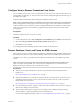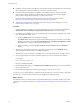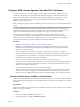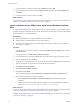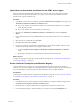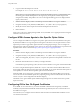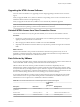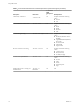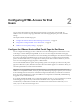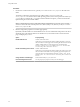User manual
Table Of Contents
- Using HTML Access
- Contents
- Using HTML Access
- Setup and Installation
- System Requirements for HTML Access
- Preparing View Connection Server and Security Servers for HTML Access
- Configure View to Remove Credentials From Cache
- Prepare Desktops, Pools, and Farms for HTML Access
- Configure HTML Access Agents to Use New SSL Certificates
- Configure HTML Access Agents to Use Specific Cipher Suites
- Configuring iOS to Use CA-Signed Certificates
- Upgrading the HTML Access Software
- Uninstall HTML Access from View Connection Server
- Data Collected by VMware
- Configuring HTML Access for End Users
- Using a Remote Desktop or Application
- Feature Support Matrix
- Internationalization
- Connect to a Remote Desktop or Application
- Shortcut Key Combinations
- International Keyboards
- Screen Resolution
- H.264 Decoding
- Using the Sidebar
- Sound
- Copying and Pasting Text
- Transferring Files Between the Client and a Remote Desktop
- Using the Real-Time Audio-Video Feature for Webcams and Microphones
- Log Off or Disconnect
- Reset a Remote Desktop or Application
- Index
Configure HTML Access Agents to Use New SSL Certificates
To comply with industry or security regulations, you can replace the default SSL certicates that are
generated by the HTML Access Agent with certicates that are signed by a Certicate Authority (CA).
When you install the HTML Access Agent on View desktops, the HTML Access Agent service creates
default, self-signed certicates. The service presents the default certicates to browsers that use
HTML Access to connect to View.
N In the guest operating system on the desktop virtual machine, this service is called the VMware Blast
service.
To replace the default certicates with signed certicates that you obtain from a CA, you must import a
certicate into the Windows local computer certicate store on each View desktop. You must also set a
registry value on each desktop that allows the HTML Access Agent to use the new certicate.
If you replace the default HTML Access Agent certicates with CA-signed certicates, VMware
recommends that you congure a unique certicate on each desktop. Do not congure a CA-signed
certicate on a parent virtual machine or template that you use to create a desktop pool. That approach
would result in hundreds or thousands of desktops with identical certicates.
Procedure
1 Add the Certicate Snap-In to MMC on a View Desktop on page 13
Before you can add certicates to the Windows local computer certicate store, you must add the
Certicate snap-in to the Microsoft Management Console (MMC) on the View desktops where the
HTML Access Agent is installed.
2 Import a Certicate for the HTML Access Agent into the Windows Certicate Store on page 14
To replace a default HTML Access Agent certicate with a CA-signed certicate, you must import the
CA-signed certicate into the Windows local computer certicate store. Perform this procedure on
each desktop where the HTML Access Agent is installed.
3 Import Root and Intermediate Certicates for the HTML Access Agent on page 15
If the root certicate and intermediate certicates in the certicate chain are not imported with the SSL
certicate that you imported for the HTML Access Agent, you must import these certicates into the
Windows local computer certicate store.
4 Set the Certicate Thumbprint in the Windows Registry on page 15
To allow the HTML Access Agent to use a CA-signed certicate that was imported into the Windows
certicate store, you must congure the certicate thumbprint in a Windows registry key. You must
take this step on each desktop on which you replace the default certicate with a CA-signed certicate.
Add the Certificate Snap-In to MMC on a View Desktop
Before you can add certicates to the Windows local computer certicate store, you must add the Certicate
snap-in to the Microsoft Management Console (MMC) on the View desktops where the HTML Access Agent
is installed.
Prerequisites
Verify that the MMC and Certicate snap-in are available on the Windows guest operating system where the
HTML Access Agent is installed.
Procedure
1 On the View desktop, click Start and type mmc.exe.
2 In the MMC window, go to File > Add/Remove Snap-in.
Chapter 1 Setup and Installation
VMware, Inc. 13