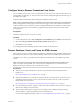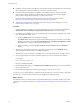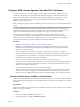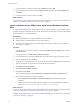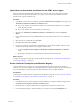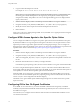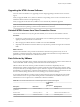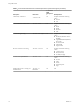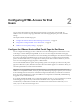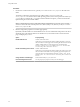User manual
Table Of Contents
- Using HTML Access
- Contents
- Using HTML Access
- Setup and Installation
- System Requirements for HTML Access
- Preparing View Connection Server and Security Servers for HTML Access
- Configure View to Remove Credentials From Cache
- Prepare Desktops, Pools, and Farms for HTML Access
- Configure HTML Access Agents to Use New SSL Certificates
- Configure HTML Access Agents to Use Specific Cipher Suites
- Configuring iOS to Use CA-Signed Certificates
- Upgrading the HTML Access Software
- Uninstall HTML Access from View Connection Server
- Data Collected by VMware
- Configuring HTML Access for End Users
- Using a Remote Desktop or Application
- Feature Support Matrix
- Internationalization
- Connect to a Remote Desktop or Application
- Shortcut Key Combinations
- International Keyboards
- Screen Resolution
- H.264 Decoding
- Using the Sidebar
- Sound
- Copying and Pasting Text
- Transferring Files Between the Client and a Remote Desktop
- Using the Real-Time Audio-Video Feature for Webcams and Microphones
- Log Off or Disconnect
- Reset a Remote Desktop or Application
- Index
Configure View to Remove Credentials From Cache
You can congure View to remove a user's credentials from cache when a user closes a tab that connects to a
remote desktop or application, or closes a tab that connects to the desktop and application selection page, in
the HTML Access client.
When this feature is disabled (the default seing), the credentials remain in cache.
N When you enable this feature, the credentials are also removed from cache when a user refreshes the
desktop and application selection page or the remote session page, or runs a URI command in the tab that
contains the remote session. If the server presents a self-signed certicate, the credentials are removed from
cache after a user launches a remote desktop or application and accepts the certicate when the security
warning appears.
Prerequisites
This feature requires Horizon 7 version 7.0.2 or later.
Procedure
1 In View Administrator, select View > Global and click Edit in the General pane.
2 Select the Clean up credential when tab closed for HTML Access check box.
3 Click OK to save your changes.
Your changes take eect immediately. You do not need to restart Connection Server.
Prepare Desktops, Pools, and Farms for HTML Access
Before end users can access a remote desktop or application, administrators must congure certain pool and
farm seings and install View Agent on remote desktop virtual machines and RDS hosts in the data center.
The HTML Access client is a good alternative when Horizon Client software is not installed on the client
system.
N The Horizon Client software oers more features and beer performance than the HTML Access
client. For example, with the HTML Access client, some key combinations do not work in the remote
desktop, but these key combinations do work with Horizon Client.
Prerequisites
n
Verify that your vSphere infrastructure and View components meet the system requirements for
HTML Access.
See “System Requirements for HTML Access,” on page 7.
n
Verify that the HTML Access component is installed with View Connection Server on the host or hosts
and that the Windows rewalls on View Connection Server instances and any security servers allow
inbound trac on TCP port 8443.
See “Preparing View Connection Server and Security Servers for HTML Access,” on page 9.
n
If you use third-party rewalls, congure a rule to allow inbound trac from View servers to TCP port
22443 on View desktops in the data center.
n
Verify that the virtual machine you plan to use as a desktop source or RDS host has the following
software installed: a supported operating system and VMware Tools.
For a list of the supported operating systems, see “System Requirements for HTML Access,” on page 7.
Chapter 1 Setup and Installation
VMware, Inc. 11