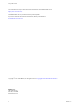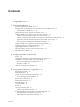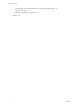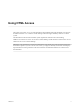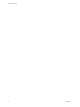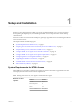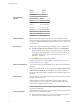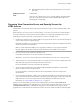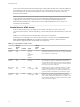User manual
Table Of Contents
- Using HTML Access
- Contents
- Using HTML Access
- Setup and Installation
- System Requirements for HTML Access
- Preparing View Connection Server and Security Servers for HTML Access
- Prepare Desktops, Pools, and Farms for HTML Access
- Configure HTML Access Agents to Use New SSL Certificates
- Configure HTML Access Agents to Use Specific Cipher Suites
- Configuring iOS to Use CA-Signed Certificates
- Upgrading the HTML Access Software
- Uninstall HTML Access from View Connection Server
- Data Collected by VMware
- Configuring HTML Access for End Users
- Using a Remote Desktop or Application
- Feature Support Matrix
- Internationalization
- Connect to a Remote Desktop or Application
- Shortcut Key Combinations
- International Keyboards
- Screen Resolution
- Using the Sidebar
- Sound
- Copying and Pasting Text
- Transferring Files between the Client and a Remote Desktop
- Using the Real-Time Audio-Video Feature for Webcams and Microphones
- Log Off or Disconnect
- Reset a Remote Desktop or Application
- Index
n
Remote desktop virtual machines: inbound trac (from servers) to TCP
port 22443.
Display protocol for
View
VMware Blast
When you use a Web browser to access a remote desktop, the VMware Blast
protocol is used rather than PCoIP or Microsoft RDP. VMware Blast uses
HTTPS (HTTP over SSL/TLS).
Preparing View Connection Server and Security Servers for
HTML Access
Administrators must perform specic tasks so that end users can connect to remote desktops using a Web
browser.
Before end users can connect to View Connection Server or a security server and access a remote desktop,
you must install View Connection Server with the HTML Access component and install security servers.
Following is a check list of the tasks you must perform in order to use HTML Access:
1 Install View Connection Server with the HTML Access option on the server or servers that will compose
a View Connection Server replicated group.
By default, the HTML Access component is already selected in the installer. For installation instructions,
see the View Installation documentation.
N To check whether the HTML Access component is installed, you can open the Uninstall a
Program applet in the Windows operating system and look for View HTML Access in the list.
2 If you use security servers, install View Security Server.
For installation instructions, see the View Installation documentation.
I The version of View Security Server must match the version of View Connection Server.
3 Verify that each View Connection Server instance or security server has a security certicate that can be
fully veried by using the host name that you enter in the browser.
For more information, see the View Installation documentation.
4 To use two-factor authentication, such as RSA SecurID or RADIUS authentication, verify that this
feature is enabled on View Connection Server.
For more information, see the topics about two-factor authentication in the View Administration
documentation.
5 If you use third-party rewalls, congure rules to allow inbound trac to TCP port 8443 for all security
servers and View Connection Server hosts in a replicated group, and congure a rule to allow inbound
trac (from View servers) to TCP port 22443 on remote desktops in the datacenter. For more
information, see “Firewall Rules for HTML Access,” on page 10.
After the servers are installed, if you look in View Administrator, you will see that the Blast Secure
Gateway seing is enabled on the applicable View Connection Server instances and security servers. Also,
the Blast External URL seing is automatically congured to use for the Blast Secure Gateway on the
applicable View Connection Server instances and security servers. By default, the URL includes the FQDN
Chapter 1 Setup and Installation
VMware, Inc. 9