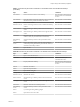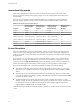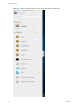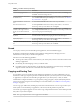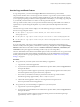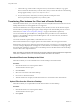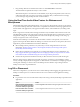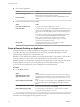User manual
Table Of Contents
- Using HTML Access
- Contents
- Using HTML Access
- Setup and Installation
- System Requirements for HTML Access
- Preparing View Connection Server and Security Servers for HTML Access
- Prepare Desktops, Pools, and Farms for HTML Access
- Configure HTML Access Agents to Use New SSL Certificates
- Configure HTML Access Agents to Use Specific Cipher Suites
- Configuring iOS to Use CA-Signed Certificates
- Upgrading the HTML Access Software
- Uninstall HTML Access from View Connection Server
- Data Collected by VMware
- Configuring HTML Access for End Users
- Using a Remote Desktop or Application
- Feature Support Matrix
- Internationalization
- Connect to a Remote Desktop or Application
- Shortcut Key Combinations
- International Keyboards
- Screen Resolution
- Using the Sidebar
- Sound
- Copying and Pasting Text
- Transferring Files between the Client and a Remote Desktop
- Using the Real-Time Audio-Video Feature for Webcams and Microphones
- Log Off or Disconnect
- Reset a Remote Desktop or Application
- Index
3 Drag and drop les into the Transfer Files window or click Choose Files to select les.
The selected les are uploaded to the My Documents folder.
With Internet Explorer 11 and Chrome on ChromeBook, if you drag and drop folders, les of zero size,
or les larger than 2 GB, you get an error message as expected. After you dismiss the error message,
you can no longer drag and drop les that can be transferred.
Using the Real-Time Audio-Video Feature for Webcams and
Microphones
With the Real-Time Audio-Video (RTAV) feature, you can use your client machine's webcam or microphone
on your remote desktop. Real-Time Audio-Video is compatible with standard conferencing applications and
browser-based video applications, and supports standard webcams, audio USB devices, and analog audio
input.
RTAV is supported on Chrome, Microsoft Edge, and Firefox only. The default video resolution is 320 x 240.
The default RTAV seings work well with most webcam and audio applications. For information on how to
change RTAV seings, see "Conguring Real-Time Audio-Video Group Policy Seings" in the Seing Up
Desktop and Application Pools in View document.
When the remote desktop is connected to the client machine's webcam or microphone, an icon for each
appears at the top of the sidebar. Before the desktop can connect to the webcam or microphone, the browser
might ask for permission. Dierent browsers behave dierently.
n
Microsoft Edge asks for permission every time and you cannot change this behavior. For more
information, see hps://blogs.windows.com/msedgedev/2015/05/13/announcing-media-capture-
functionality-in-microsoft-edge.
n
Firefox asks for permission every time but you can change this behavior. For more information, see
hps://support.mozilla.org/en-US/kb/permissions-manager-give-ability-store-passwords-set-cookies-
more?redirectlocale=en-US&redirectslug=how-do-i-manage-website-permissions.
n
Chrome asks for permission the rst time and if you allow the device to be used, will not ask again.
If RTAV is being used in a desktop session and the user opens a connection to a second desktop, and if a
security warning is displayed (this can happen if no valid certicate was installed, for example), ignoring the
warning and continuing to connect to the second desktop will cause RTAV to stop working in the rst
desktop session. This is expected behavior.
Log Off or Disconnect
With some congurations, if you disconnect from a remote desktop without logging o, applications in the
desktop can remain open. You can also disconnect from a server and leave remote applications running.
Procedure
n
Log out of the View server and disconnect from (but do not log out from) the desktop or quit the hosted
application.
Option Action
From the desktop and application
selector screen, before connecting
to a remote desktop or application
Click the Log Out toolbar buon in the upper-right corner of the screen.
From the sidebar when connected
to a remote desktop or application
Click the Log out toolbar buon at the top of the sidebar.
Chapter 3 Using a Remote Desktop or Application
VMware, Inc. 39