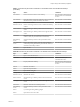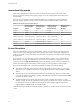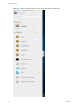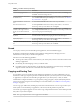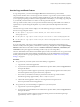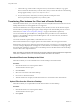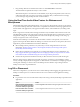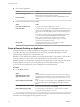User manual
Table Of Contents
- Using HTML Access
- Contents
- Using HTML Access
- Setup and Installation
- System Requirements for HTML Access
- Preparing View Connection Server and Security Servers for HTML Access
- Prepare Desktops, Pools, and Farms for HTML Access
- Configure HTML Access Agents to Use New SSL Certificates
- Configure HTML Access Agents to Use Specific Cipher Suites
- Configuring iOS to Use CA-Signed Certificates
- Upgrading the HTML Access Software
- Uninstall HTML Access from View Connection Server
- Data Collected by VMware
- Configuring HTML Access for End Users
- Using a Remote Desktop or Application
- Feature Support Matrix
- Internationalization
- Connect to a Remote Desktop or Application
- Shortcut Key Combinations
- International Keyboards
- Screen Resolution
- Using the Sidebar
- Sound
- Copying and Pasting Text
- Transferring Files between the Client and a Remote Desktop
- Using the Real-Time Audio-Video Feature for Webcams and Microphones
- Log Off or Disconnect
- Reset a Remote Desktop or Application
- Index
Table 3‑7. Sidebar Actions (Continued)
Action Procedure
Reset all running applications Click the Open Menu toolbar buon at the top of the sidebar, click , and
click Reset. All unsaved changes are lost.
Use key combinations that include
the Windows key
Click the Open Menu toolbar buon at the top of the sidebar, click , and
turn on Enable Windows Key for Desktops. For more information, see “Shortcut
Key Combinations,” on page 29.
Send Ctrl+Alt+Del to current work
area
Click the Send Ctrl+Alt+Del toolbar buon at the top of the sidebar.
Disconnect from the server Click the Open Menu toolbar buon at the top of the sidebar, or else click the
Horizon logo at the top of the sidebar, and click Log .
Use high-resolution mode on
machines with a high-resolution
display (such as Retina Macbook
Pro)
Click the Open Menu toolbar buon at the top of the sidebar, click , and
turn on High Resolution Mode. (This option appears in the Seings window only
if you are using a high-resolution display.)
Call out or dismiss the soft
keyboard
(iOS Safari only) Click the keyboard icon at the top of the sidebar. You can also call
out or dismiss the soft keyboard by tapping the screen with three ngers.
Display help topics Click the Open Menu toolbar buon at the top of the sidebar, or else click the
Horizon logo at the top of the sidebar, and click Help.
Display the About VMware Horizon
box
Click the Open Menu toolbar buon at the top of the sidebar, or else click the
Horizon logo at the top of the sidebar, and click About.
Sound
You can play sound in your remote desktops and applications, but some limitations apply.
By default, sound playback is enabled for remote desktops and applications, although your View
administrator can set a policy to disable sound playback.
Take into account the following guidelines:
n
To turn up the volume, use the sound control on your client system, not the sound control in the remote
desktop or application.
n
Occasionally, the sound might go out of sync with the video.
n
In conditions of heavy network trac, or if the browser is performing a lot of tasks (I/O), sound quality
might be reduced. Some browsers work beer than others in this regard.
Copying and Pasting Text
It is possible to copy text to and from remote desktops and applications. Your View administrator can set
this feature so that copy and paste operations are allowed only from your client system to a remote desktop
or application, or only from a remote desktop or application to your client system, or both, or neither.
Administrators congure the ability to copy and paste by using group policy objects (GPOs) that pertain to
View Agent or Horizon Agent in remote desktops. For more information, see “HTML Access Group Policy
Seings,” on page 24.
You can copy up to 1MB of text, including any Unicode non-ASCII characters. You can copy text from your
client system to a remote desktop or application, or the reverse, but the pasted text is plain text.
You cannot copy and paste graphics. You also cannot copy and paste les between a remote desktop and the
le system on your client computer.
N The copy and paste feature is not supported on iOS Safari.
Using HTML Access
36 VMware, Inc.