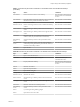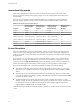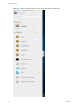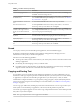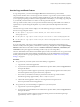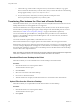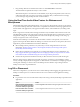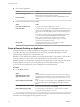User manual
Table Of Contents
- Using HTML Access
- Contents
- Using HTML Access
- Setup and Installation
- System Requirements for HTML Access
- Preparing View Connection Server and Security Servers for HTML Access
- Prepare Desktops, Pools, and Farms for HTML Access
- Configure HTML Access Agents to Use New SSL Certificates
- Configure HTML Access Agents to Use Specific Cipher Suites
- Configuring iOS to Use CA-Signed Certificates
- Upgrading the HTML Access Software
- Uninstall HTML Access from View Connection Server
- Data Collected by VMware
- Configuring HTML Access for End Users
- Using a Remote Desktop or Application
- Feature Support Matrix
- Internationalization
- Connect to a Remote Desktop or Application
- Shortcut Key Combinations
- International Keyboards
- Screen Resolution
- Using the Sidebar
- Sound
- Copying and Pasting Text
- Transferring Files between the Client and a Remote Desktop
- Using the Real-Time Audio-Video Feature for Webcams and Microphones
- Log Off or Disconnect
- Reset a Remote Desktop or Application
- Index
Click the expander arrow next to a running application to see the list of documents opened from that
application. Note, however, that if you have, for example, two Excel documents open from separate Excel
programs hosted on two dierent servers, the Excel application will be listed twice in Running list in the
sidebar.
From the sidebar, you can perform several actions.
Table 3‑7. Sidebar Actions
Action Procedure
Show the sidebar When you have a remote application or desktop open, click the sidebar tab. When
the sidebar is open, you can still perform actions in the application or desktop
window.
Hide the sidebar Click the sidebar tab.
Launch a remote application or
desktop
Click the name of an application or desktop under Available in the sidebar. The
desktops are listed rst.
Search for a remote application or
desktop
n
Click in the Search box and begin typing the name of the application or
desktop.
n
To launch an application or desktop, click the name of the application or
desktop in the search results.
n
To return to the home view of the sidebar, tap the X in the search box.
Create a list of favorite applications
and desktops
Click the gray star next to the name of the desktop or application in the Available
list in the sidebar. You can then click the Show Favorites toolbar buon (star icon)
next to Available to display a list of only favorites.
Switch between applications or
desktops
Click the application le name or desktop name in the Running list in the sidebar.
Open the Copy & Paste panel Click the Copy & Paste buon at the top of the sidebar. Use this buon for
copying text to and from applications on your local client system. For more
information, see “Copying and Pasting Text,” on page 36. On iOS Safari, this
buon is not available because the copy and paste feature is not supported.
Open the File Transfer window Click the File Transfer buon at the top of the sidebar to download les from, or
upload les to, the remote desktop. For more information, see “Download Files
from a Desktop to the Client,” on page 38 and “Upload Files from the Client to a
Desktop,” on page 38.
Enable Command-A, Command-C,
Command-V, and Command-X
This option appears in the Seings window only if you are using a Mac. Click the
Open Menu toolbar buon at the top of the sidebar and then click . When
this feature is enabled, The Command key on the Mac is mapped to the Ctrl key
on the remote Windows desktop or application. For example, pressing Command-
A on a Mac keyboard will have the eect of pressing Ctrl+A on the remote
Windows desktop or application.
Close a running desktop Click the Open Menu buon next to the desktop name in the Running list in the
sidebar and select the action you want:
n
Select Close to disconnect from the desktop without logging o from its
operating system. Note, however, that your View administrator can congure
your desktop to automatically log o when disconnected. In that case,
unsaved changes in open applications will be lost.
n
Select Log to log o from the operating system and disconnect from the
desktop. Any unsaved changes in open applications will be lost.
Close a running application Click the X next to the le name under the application name in the Running list in
the sidebar. Click the X next to the application name to quit the application and
close all open les for that application.
You are prompted to save changes made to the les.
Reset a desktop Click the Open Menu buon next to the desktop name in the Running list in the
sidebar and select Reset. Any les that are open on the remote desktop will be
closed without being saved rst. You can reset a desktop only if your
administrator has enabled this feature.
Chapter 3 Using a Remote Desktop or Application
VMware, Inc. 35