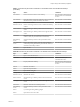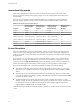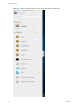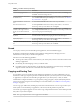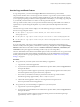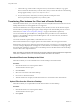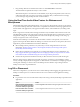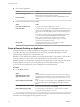User manual
Table Of Contents
- Using HTML Access
- Contents
- Using HTML Access
- Setup and Installation
- System Requirements for HTML Access
- Preparing View Connection Server and Security Servers for HTML Access
- Prepare Desktops, Pools, and Farms for HTML Access
- Configure HTML Access Agents to Use New SSL Certificates
- Configure HTML Access Agents to Use Specific Cipher Suites
- Configuring iOS to Use CA-Signed Certificates
- Upgrading the HTML Access Software
- Uninstall HTML Access from View Connection Server
- Data Collected by VMware
- Configuring HTML Access for End Users
- Using a Remote Desktop or Application
- Feature Support Matrix
- Internationalization
- Connect to a Remote Desktop or Application
- Shortcut Key Combinations
- International Keyboards
- Screen Resolution
- Using the Sidebar
- Sound
- Copying and Pasting Text
- Transferring Files between the Client and a Remote Desktop
- Using the Real-Time Audio-Video Feature for Webcams and Microphones
- Log Off or Disconnect
- Reset a Remote Desktop or Application
- Index
Similarly, if you use a browser on a device that has a high pixel density resolution, such as a Macbook with
Retina Display or a Google Chromebook Pixel, you must allocate sucient VRAM for each remote desktop.
I Estimating the amount of VRAM you need for the VMware Blast display protocol is similar to
estimating how much VRAM is required for the PCoIP display protocol. For guidelines, see the section
"RAM Sizing for Specic Monitor Congurations When Using PCoIP" of the topic "Estimating Memory
Requirements for Virtual Desktops," in the View Architecture Planning document.
Using the Sidebar
After you connect to a remote desktop or hosted application, you can use the sidebar to launch other
applications and desktops, switch between running desktops and applications, and perform other actions.
When you access a remote application or desktop, the sidebar appears on the left side of the screen. Click the
sidebar tab to display or hide the sidebar. You can also slide the tab up and down.
Chapter 3 Using a Remote Desktop or Application
VMware, Inc. 33