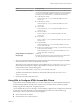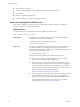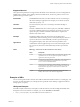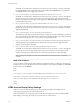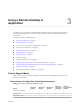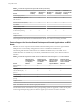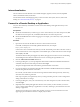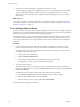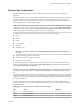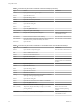User manual
Table Of Contents
- Using HTML Access
- Contents
- Using HTML Access
- Setup and Installation
- System Requirements for HTML Access
- Preparing View Connection Server and Security Servers for HTML Access
- Prepare Desktops, Pools, and Farms for HTML Access
- Configure HTML Access Agents to Use New SSL Certificates
- Configure HTML Access Agents to Use Specific Cipher Suites
- Configuring iOS to Use CA-Signed Certificates
- Upgrading the HTML Access Software
- Uninstall HTML Access from View Connection Server
- Data Collected by VMware
- Configuring HTML Access for End Users
- Using a Remote Desktop or Application
- Feature Support Matrix
- Internationalization
- Connect to a Remote Desktop or Application
- Shortcut Key Combinations
- International Keyboards
- Screen Resolution
- Using the Sidebar
- Sound
- Copying and Pasting Text
- Transferring Files between the Client and a Remote Desktop
- Using the Real-Time Audio-Video Feature for Webcams and Microphones
- Log Off or Disconnect
- Reset a Remote Desktop or Application
- Index
7 Click the icon for the remote desktop or application that you want to access.
The remote desktop or application is displayed in your browser. A navigation sidebar is also available.
You can click the tab at the left side of the browser window to display the sidebar. You can use the
sidebar to access other remote desktops or applications, display the Seings window, copy and paste
text, and more.
What to do next
If, soon after connecting to a desktop or application, you get disconnected and see a prompt asking you to
click a link to accept the security certicate, you can select whether to trust the certicate. See “Trust a Self-
Signed Root Certicate,” on page 28.
Trust a Self-Signed Root Certificate
In some cases, when connecting to a remote desktop or application for the rst time, you might be prompted
by the browser to accept the self-signed certicate used by the remote machine. You must trust the certicate
before the connection can be made to the remote desktop or application.
Most browsers will give you the option to permanently trust the self-signed certicate. If you do not choose
to permanently trust the certicate, you must verify the certicate every time you restart your browser. If
you are using a Safari browser, you must permanently trust the security certicate in order to establish the
connection.
Procedure
1 If your browser presents an untrusted certicate warning or a warning that your connection is not
private, examine the certicate to verify that it matches the certicate that is used by your company.
You might need to contact your View administrator for assistance. For example, in a Chrome browser,
you might use the following procedure.
a Click the lock icon in the address bar.
b Click the information link.
c Verify that the certicate matches the certicate that is used by your company.
You might need to contact your View administrator for assistance.
2 Accept the security certicate.
Each browser has its own browser-specic prompts for accepting or always trusting a certicate. For
example, in a Chrome browser, you can click the Advanced link on the browser page, and click Proceed
to server-name (unsafe).
In a Safari browser, use the following procedure to permanently trust the certicate.
a Click the Show buon when the untrusted certicate dialog box appears.
b Select the Always Trust check box and click Continue.
c When prompted, provide your password and click Update .
The remote desktop or application is launched.
Using HTML Access
28 VMware, Inc.