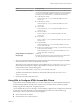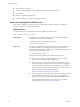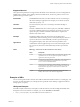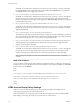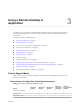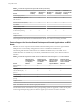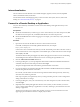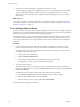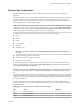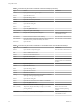User manual
Table Of Contents
- Using HTML Access
- Contents
- Using HTML Access
- Setup and Installation
- System Requirements for HTML Access
- Preparing View Connection Server and Security Servers for HTML Access
- Prepare Desktops, Pools, and Farms for HTML Access
- Configure HTML Access Agents to Use New SSL Certificates
- Configure HTML Access Agents to Use Specific Cipher Suites
- Configuring iOS to Use CA-Signed Certificates
- Upgrading the HTML Access Software
- Uninstall HTML Access from View Connection Server
- Data Collected by VMware
- Configuring HTML Access for End Users
- Using a Remote Desktop or Application
- Feature Support Matrix
- Internationalization
- Connect to a Remote Desktop or Application
- Shortcut Key Combinations
- International Keyboards
- Screen Resolution
- Using the Sidebar
- Sound
- Copying and Pasting Text
- Transferring Files between the Client and a Remote Desktop
- Using the Real-Time Audio-Video Feature for Webcams and Microphones
- Log Off or Disconnect
- Reset a Remote Desktop or Application
- Index
Supported Queries
This topic lists the queries that are supported for the HTML Access Web client. If you are creating URIs for
multiple types of clients, such as desktop clients and mobile clients, see the Using VMware Horizon Client
guide for each type of client system.
domainName
The NETBIOS domain name associated with the user who is connecting to
the remote desktop or application. For example, you would use mycompany
rather than mycompany.com.
userName
The Active Directory user who is connecting to the remote desktop or
application.
tokenUserName
The RSA or RADIUS user name. Use this query only if the RSA or RADIUS
user name is dierent from the Active Directory user name. If you do not
specify this query and RSA or RADIUS authentication is required, the
Windows user name is used.
desktopId
The desktop display name. This name is the one specied in View
Administrator when the desktop pool was created. If the display name has a
space in it, the browser will automatically use %20 to represent the space.
applicationId
The application display name. This name is the one specied in View
Administrator when the application pool was created. If the display name
has a space in it, the browser will automatically use %20 to represent the
space.
action
Table 2‑1. Values That Can Be Used with the action Query
Value Description
browse
Displays a list of available desktops and applications hosted on the
specied server. You are not required to specify a desktop or
application when using this action.
start-session
Launches the specied desktop or application. If no action query is
provided and the desktop or application name is provided,
start-session is the default action.
reset
Shuts down and restarts the specied desktop. Unsaved data is
lost. Reseing a remote desktop is the equivalent of pressing the
Reset buon on a physical PC. This action is not valid for an
application.
logoff
Logs the user out of the guest operating system in the remote
desktop. This action is not valid for an application.
Examples of URIs
You can create hypertext links or buons with a URI and include these links in email or on a Web page. Your
end users can click these links to, for example, launch a particular remote desktop or application with the
startup options you specify.
URI Syntax Examples
Each URI example is followed by a description of what the end user sees after clicking the URI link. Note
that queries are not case-sensitive. For example, you can use domainName or domainname.
1
https://view.mycompany.com/?domainName=finance&userName=fred
Chapter 2 Configuring HTML Access for End Users
VMware, Inc. 23