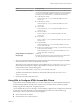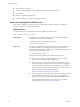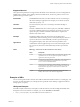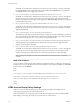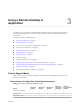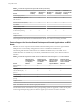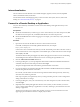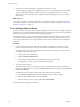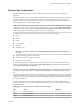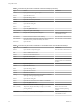User manual
Table Of Contents
- Using HTML Access
- Contents
- Using HTML Access
- Setup and Installation
- System Requirements for HTML Access
- Preparing View Connection Server and Security Servers for HTML Access
- Prepare Desktops, Pools, and Farms for HTML Access
- Configure HTML Access Agents to Use New SSL Certificates
- Configure HTML Access Agents to Use Specific Cipher Suites
- Configuring iOS to Use CA-Signed Certificates
- Upgrading the HTML Access Software
- Uninstall HTML Access from View Connection Server
- Data Collected by VMware
- Configuring HTML Access for End Users
- Using a Remote Desktop or Application
- Feature Support Matrix
- Internationalization
- Connect to a Remote Desktop or Application
- Shortcut Key Combinations
- International Keyboards
- Screen Resolution
- Using the Sidebar
- Sound
- Copying and Pasting Text
- Transferring Files between the Client and a Remote Desktop
- Using the Real-Time Audio-Video Feature for Webcams and Microphones
- Log Off or Disconnect
- Reset a Remote Desktop or Application
- Index
Option Property Setting
Create links for specific installers
The following examples show full URLs, but you can use relative URLs if
you place the installer les in the downloads directory, which is under the
C:\Program Files\VMware\VMware View\Server\broker\webapps\
directory on View Connection Server, as described in the next step.
n
32-bit Windows installer:
link.win32=https://server/downloads/VMware-Horizon-
Client.exe
n
64-bit Windows installer:
link.win64=https://server/downloads/VMware-Horizon-
Client.exe
n
Linux installer:
link.linux=https://server/downloads/VMware-Horizon-
Client.tar.gz
n
Mac OS X installer:
link.mac=https://server/downloads/VMware-Horizon-
Client.dmg
n
iOS installer:
link.ios=https://server/downloads/VMware-Horizon-Client-
iPhoneOS.zip
n
Android installer:
link.android=https://server/downloads/VMware-Horizon-
Client-AndroidOS.apk
n
Installer for an unknown OS (for example, you could use this property
for the Chrome client installer):
link.unknown=https://server/downloads/VMware-Horizon-
Client-AndroidOS-arm-ARC.apk
Change the URL for the Help link in
the login page
link.help
By default, this link points to a help system hosted on the VMware Web
site. The Help link appears at the boom of the login page.
3 To have users download installers from a location other than the VMware Web site, place the installer
les on the HTTP server where the installer les will reside.
This location must correspond to the URLs you specied in the portal-links-html-access.properties
le from the previous step. For example, to place the les in a downloads directory on the View
Connection Server host, use the following path:
C:\Program Files\VMware\VMware View\Server\broker\webapps\downloads
The links to the installer les could then use relative URLs with the format /downloads/client-
installer-file-name.
4 Restart the View Web Component service.
Using URIs to Configure HTML Access Web Clients
Using uniform resource identiers (URIs), you can create a Web page or an email with links that end users
click to launch the HTML Access Web client, connect to View Connection Server, and launch a specic
desktop or application with specic conguration options.
You can simplify the process of connecting to a remote desktop or application by creating Web or email links
for end users. You create these links by constructing URIs that provide some or all of the following
information, so that your end users do not need to supply it:
n
View Connection Server address
n
Port number for View Connection Server
Chapter 2 Configuring HTML Access for End Users
VMware, Inc. 21