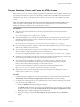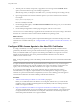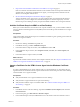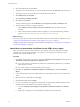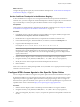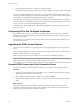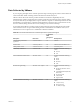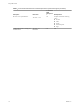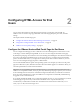User manual
Table Of Contents
- Using HTML Access
- Contents
- Using HTML Access
- Setup and Installation
- System Requirements for HTML Access
- Preparing View Connection Server and Security Servers for HTML Access
- Prepare Desktops, Pools, and Farms for HTML Access
- Configure HTML Access Agents to Use New SSL Certificates
- Configure HTML Access Agents to Use Specific Cipher Suites
- Configuring iOS to Use CA-Signed Certificates
- Upgrading the HTML Access Software
- Uninstall HTML Access from View Connection Server
- Data Collected by VMware
- Configuring HTML Access for End Users
- Using a Remote Desktop or Application
- Feature Support Matrix
- Internationalization
- Connect to a Remote Desktop or Application
- Shortcut Key Combinations
- International Keyboards
- Screen Resolution
- Using the Sidebar
- Sound
- Copying and Pasting Text
- Transferring Files between the Client and a Remote Desktop
- Using the Real-Time Audio-Video Feature for Webcams and Microphones
- Log Off or Disconnect
- Reset a Remote Desktop or Application
- Index
Configuring HTML Access for End
Users 2
You can change the appearance of the Web page that end users see when they enter the URL for
HTML Access. You can also set group policies that control the image quality, the ports used, and other
seings.
This chapter includes the following topics:
n
“Congure the VMware Horizon Web Portal Page for End Users,” on page 19
n
“Using URIs to Congure HTML Access Web Clients,” on page 21
n
“HTML Access Group Policy Seings,” on page 24
Configure the VMware Horizon Web Portal Page for End Users
You can congure this Web page to show or hide the icon for downloading Horizon Client or the icon for
connecting to a remote desktop through HTML Access. You can also congure other links on this page.
By default, the portal page shows both an icon for downloading and installing the native Horizon Client and
an icon for connecting through HTML Access. In some cases, however, you might want to have the links
point to an internal Web server, or you might want to make specic client versions available on your own
server. You can recongure the page to point to a dierent URL.
You can make installer links for specic client operating systems. For example, if you browse to the portal
page from a Mac OS X system, the link for the native Mac OS X installer appears. For Windows clients, you
can make separate links for 32-bit and 64-bit installers.
I If you upgraded from View Connection Server 5.x or an earlier release and did not have the
HTML Access component installed, and if you previously edited the portal page to point to your own server
for downloading Horizon Client, those customizations might be hidden after you install View Connection
Server 6.0 or later. With Horizon 6 or later, the HTML Access component is automatically installed during
an upgrade of View Connection Server.
If you already installed the HTML Access component separately for View 5.x, any customizations you made
to the Web page are preserved. If you did not have the HTML Access component installed, any
customizations you had made are hidden. The customizations for earlier releases reside in the portal-
links.properties le, which is no longer used.
VMware, Inc.
19